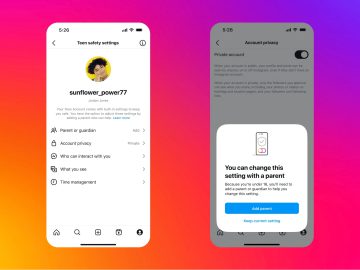Now more than ever, cell phone notifications can seem like a never-ending barrage. You put your phone down after sending a text, and a second later, you have three new notifications from the local newspaper, the weather channel, and Kindle. However, social media is by far the biggest driver of notifications, especially Instagram. If you leave the app to its own devices, it’ll alert you every time someone sends you a DM, tags you in a post, or engages with something you’ve posted. So, when we heard of quiet mode, our ears perked up. What is quiet mode on Instagram, you ask? Keep reading!
RELATED: Is WhatsApp Safe? How to Use the Messaging App Right.
What Is Quiet Mode?
 Cristian Dina / Shutterstock
Cristian Dina / Shutterstock
Quiet mode is similar to Do Not Disturb on Apple and Android in that it turns off notifications; however, it only disables notifications that come from the Instagram app.
The setting will automatically reply to anyone who DMs you to tell them that you are in quiet mode. Quiet mode is customizable, so you can choose the hours and days it is in effect. When the feature turns off, you get a summary of anything you missed.
Who Is It For?
Quiet mode is for anyone who wants to spend a little less time on Instagram without entirely leaving the app. The setting is available to everyone, but Meta, Instagram’s parent company, specifically targeted teens when it was launched.
“Teens have told us that they sometimes want to take time for themselves and might be looking for more ways to focus at night, while studying and during school,” they wrote in a press release.
On What Devices Can I Use Instagram’s Quiet Mode?
You can use quiet mode on iPhone and Android devices; at this time, it cannot be used on a computer or laptop.
RELATED: 6 Things You Never Knew You Could Do With Your Smartwatch.
How to Activate Quiet Mode on Instagram
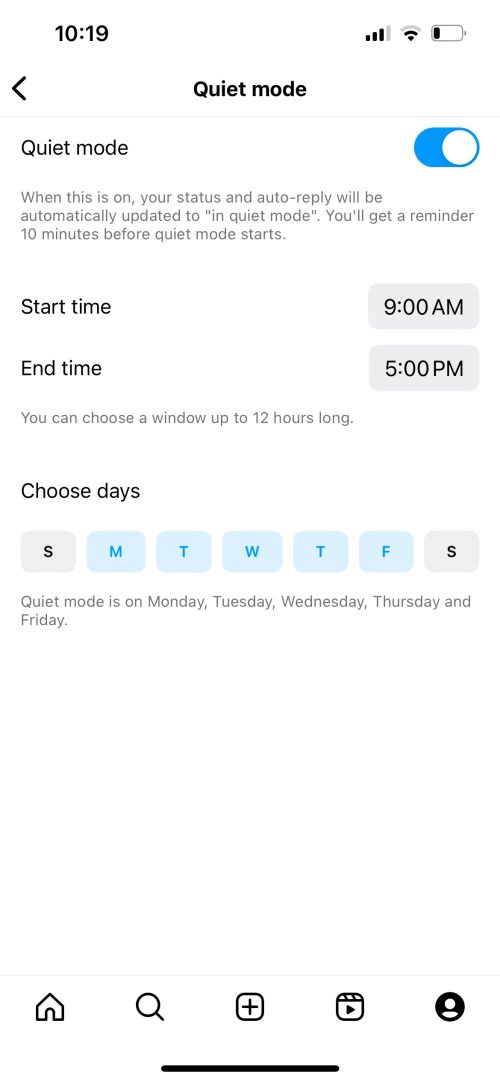
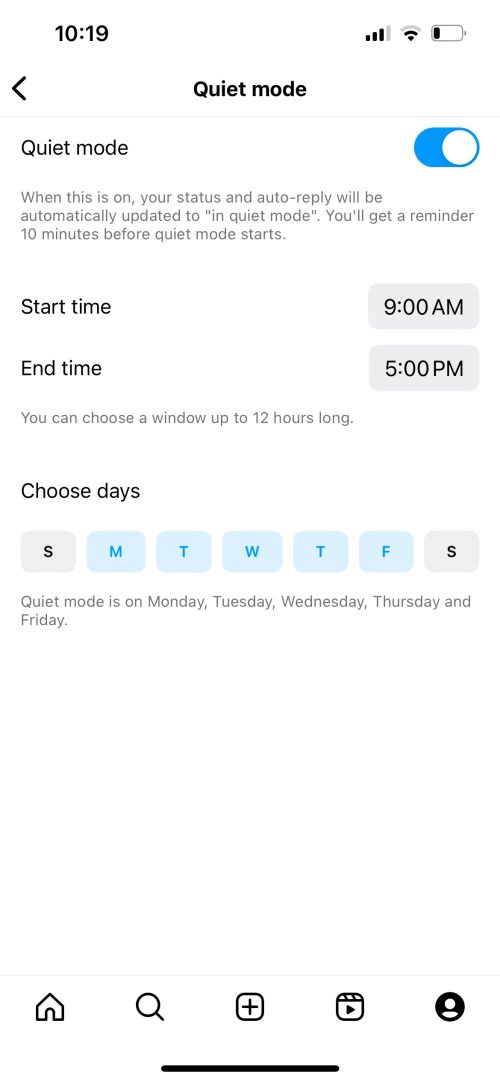 Instagram
Instagram
Go to your profile.
You’ll start by clicking on the person’s image in the app’s bottom right corner. Then click the hamburger icon (the three horizontal lines) in the top right corner. Click “notifications,” then click “quiet mode.”
Customize your quiet mode.
Once you navigate to quiet mode, toggle the button to turn quiet mode on. You’ll then be prompted to customize it. You can choose a start time and end time (the default is 11 p.m. to 7 a.m.) and choose specific days of the week you want to enable the feature.
For example, you might give yourself a few more hours of quiet mode on weekdays as opposed to on weekends. If you don’t select any days, quiet mode will be enabled for every day of the week.
Repeat on any device.
You can enable quiet mode using the same instructions on iPhones, Android devices, and tablets running that software. However, you can’t enable quiet mode on computers or laptops.
How to Turn Quiet Mode Off On Instagram
Find your profile.
You turn quiet mode off in the same way you turn it on. Navigate to the person icon at the bottom right corner of the app. Click on the hamburger icon at the top right corner and go to “notifications.” Click “quiet mode.”
Turn off quiet mode.
To leave quiet mode, toggle the button so it’s no longer green.
Or customize it further.
If you’ve decided to turn off quiet mode because it feels too restrictive, you may need to adjust how long it’s on or the days of the week it’s active. You could also choose to leave it on but adjust the times and days. When you’re done, leave the app, and your changes will automatically save.
RELATED: How to Set Up a VPN to Stay Safe Online.
Sending “Quiet” Messages On Instagram
Quiet mode doesn’t just impact the notifications that get through to you; your followers can also see you’ve enabled quiet mode when they go to send you a message. When they go to DM you (or if you go to DM another used on quiet mode), your status will be “in quiet mode.” They’ll still be able to send you a message like usual, but you will not receive the notification until quiet mode turns off.
You will receive the message if you’re on the app despite being in quiet mode.
What Other New Features Does Instagram Have?

 iStock
iStock
Schedule posts for a future date: Your posts no longer need to be live. Go to “advanced settings,” click “schedule,” and pick a time.
You can edit Instagram DMs: There’s no need to leave a record of your embarrassing typos. Now, you can edit messages up to 15 minutes after you send them. Just hold down the message and select edit.
View full-size profile images: Those little images are hard to see—and now there’s no need to squint. Just go to someone’s profile and hold down the photo to make it bigger.
Conclusion
Enabling quiet mode on Instagram is a great way to reduce your social media usage or minimize the number of distractions you receive throughout the day. The feature is customizable so you can have it on 24/7 or just for a few hours on certain days. For more tech tips, visit Best Life again soon.