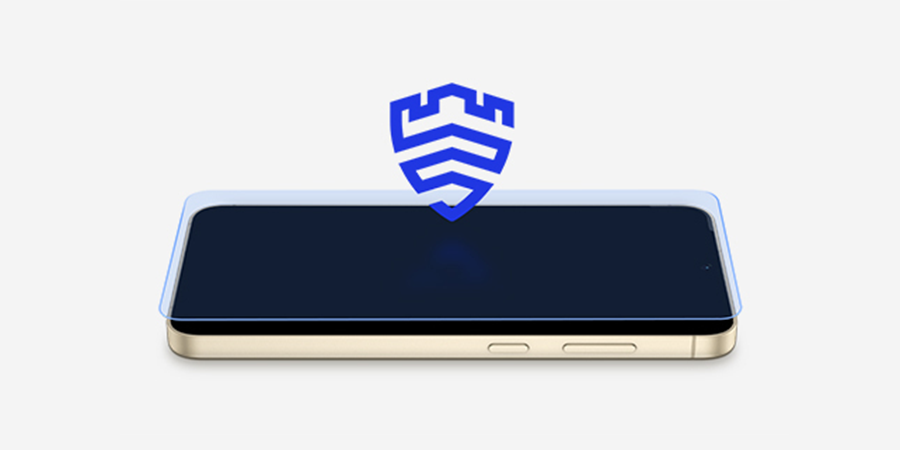Published Jun 18, 2024
Our mobile devices have become essential tools on both a personal and professional level but using them for dual purposes can pose business risks.
Some organizations try to give employees greater choice through a Bring Your Own Device (BYOD) or Corporately Owned, Personally Enabled (COPE) program. However, the flexibility those programs provide needs to be coupled with strong data protection such as Samsung Knox.
The question becomes: Can you successfully use one phone for both business and personal needs? The answer is yes — and there’s more than one way to separate work and personal on your phone.
Tips to separate work and personal on your phone
Separating work and personal functions on your phone has actually never been easier. Realizing the challenges of work/life balance, mobile device makers have added smart features that help you split personal and professional apps and data. Here are some tips tailored for users of Samsung mobile devices and tablets, which range from Samsung Galaxy Z Fold5 and Samsung Galaxy Z Flip5 to Galaxy S24 Series.
Shop special offers
Find out about offers on the latest Samsung technology.
see deals
Speak to a solutions expert
Get expert advice from a solutions consultant.
Talk to an expert
The first — and simplest — strategy is to organize your apps on different screens. By moving personal app icons onto a separate screen from your business apps, you’ll know to stay on one screen for work and one for play.
Another good tactic is to use the Do Not Disturb function so that work doesn’t interfere with your personal time — or vice versa. When you have Do Not Disturb on, notifications won’t interrupt your workflow, whether you’re on the clock or on the couch. A more advanced version of this can be found in Samsung Modes and Routines, which allows you to adjust your settings based on whether you’re on the job or enjoying your device outside of work.
You can set your routines to kick in based on time — for instance, your work routine can automatically start at 8 a.m. and stop at 5 p.m. — or based on place (via geolocation when you get to work and when you leave).
When it comes to messaging, you can take advantage of Samsung’s Dual Messenger feature, which allows you to easily switch between two separate accounts for the same app. If you have social media or messenger accounts for both work and personal use, you can use them both on the same device. When Dual Messenger is enabled, a second app icon appears on your home screen: one app, two accounts.
A security balancing act
While these measures may support separating work and personal use, they don’t necessarily address security concerns. Some businesses tackle that by adopting a mobile device management (MDM) solution with a secure workspace to protect work data from your personal apps and browsing activity.
An MDM solution allows your mobile device to store data in a separate “container” or “profile” so that personal and professional data are kept separate. With an effective MDM solution, companies can gain more reliable control of the devices they need to manage.
Build a successful BYOD plan for your business

Get our comprehensive guide and template for developing a BYOD policy tailored to your organization.
Download Now
These secure containers help you balance productivity with security — as well as your life at work and off work. You can also easily set up Android Work Profile, which keeps business data safeguarded by separating it from the personal data on the device.
A secure approach to mobile AI
There are also safeguards unique to the most advanced mobile devices. Besides offering maximized productivity, barrier-free communication, and limitless creativity, for example, Galaxy S24 includes data security for the AI era.
The S24’s approach to protecting data starts with configurable options to block cloud-based AI data for enterprises with strict data security standards. This level of control is complemented by a data architecture in which AI data is only processed after app privileges have been verified. The S24 also reformats data after verification has been completed to match the corresponding AI engine. No data is stored during this process.
S24 mobile devices are also in compliance with Google’s Secure AI Framework (SAIF), which gives businesses a standard and holistic approach to maintaining security and privacy measures.
Security, in your hands
All these capabilities are consistent with Samsung’s approach to mobile security through Samsung Knox, which provides data protection at both the software and hardware level.
Samsung has continued to build upon Knox with the introduction of Message Guard, which preemptively protects devices like Galaxy S24 by limiting exposure to mobile threats disguised as image attachments.
Running silently and invisibly in the background, Samsung Message Guard traps and isolates images files when they arrive and puts them into a kind of virtual quarantine. The image file is then checked bit by bit in a controlled environment to ensure it cannot infect the rest of the device. This prevents zero-click attacks that store malicious code in an image.
More recently, Samsung began offering Galaxy users Auto Blocker, a tool that prevents sideloading — where apps get installed from unknown sources. While there are safe approaches to sideloading that Galaxy users can continue to enjoy, Auto Blocker can be turned on to block social engineering attacks such as voice phishing.
Then, there’s Samsung’s Secure Folder, which is available on all the latest Samsung Galaxy mobile devices and provides a free, simple containerization solution that offers the same reliable security as Knox.
Secure Folder offers a safe storage space that not only builds a barrier between your work and personal data but also allows you to customize how you access that data — whether it’s via a password, pattern or biometric authentication.
The folder is easy to set up and intuitive to use. You can add apps to your Secure Folder by clicking “Add Apps” and selecting from what’s already installed on your phone or downloaded from the app store. You can transfer other content — like documents, photos and files — to Secure Folder by choosing “Add Files.”
Apps and data installed in these secure containers get an additional layer of protection against cyberattacks.
With these simple solutions, you can easily access both work and personal files throughout the day, no matter where you are.
Are you using the best phone for your business needs? Find the right solutions for businesses of all sizes. Or, read more about how Samsung Knox protects your devices from the chip up.