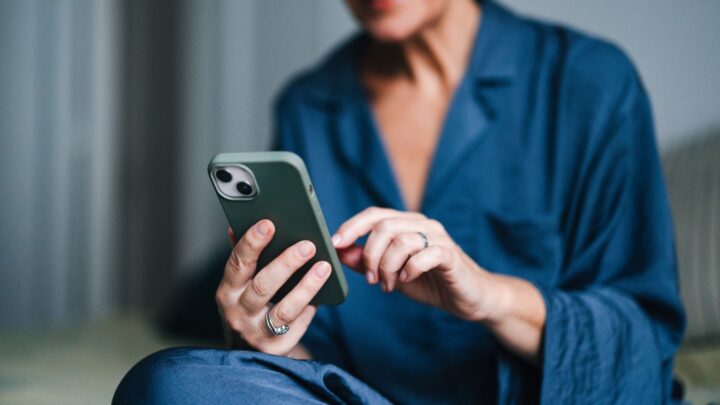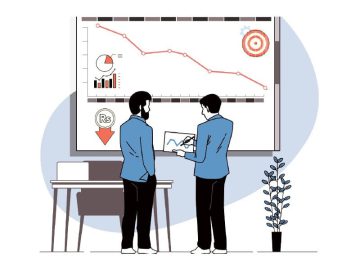One of the easiest ways to combat this is by turning on the “Silence Unknown Callers” feature on your iPhone. This setting allows you to automatically silence calls from any number that isn’t in your contacts, sending them directly to voicemail. While you won’t be disturbed by these calls, they will still appear in your recent calls list and the caller can still choose to leave a voicemail (if you have it set up). This means you will not miss a call or message if it is actually from a person you want to follow-up.
To enable this feature:
- Go to Settings on your iPhone
- Scroll down and tap Phone
- Find and tap Silence Unknown Callers
- Toggle the switch to turn it on
By enabling this feature, you can reduce the number of unwanted calls you receive because you do not immediately see the alerts. Legitimate callers who aren’t in your contact list can still leave a voicemail which allows you to follow up if necessary (more often than not, a caller with malicious intent will not leave a message though). This method also prevents you from falling into common phishing traps where attackers pretend to represent trusted institutions to steal sensitive information.
Filter Unknown Senders in Messages
Spam and phishing attempts are not limited to phone calls. Text messages are another common way attackers try to contact you. With the rise of SMS-based phishing (also known as “smishing”), fraudsters send messages containing malicious links or requests for personal information. These messages might appear to come from banks, delivery services, or even popular websites, urging you to click on a link or provide login credentials. Clicking on these links can lead to identity theft, malware infections, or unauthorised access to your accounts. See this article about How can I tell if an email is spam?
To protect yourself, you can enable the “Filter Unknown Senders” feature in the Messages app. This setting filters out messages from senders who are not in your contacts, placing them in a separate tab within the Messages app. This helps you to easily distinguish between legitimate conversations and potentially harmful messages.
To activate this setting:
- Open Settings on your iPhone
- Scroll down and tap Messages
- Find Filter Unknown Senders and toggle the switch to enable it
Once this feature is enabled, your Messages app will automatically organise texts from unknown senders into a separate list. You won’t receive notifications for these messages, making it easier to ignore potential spam. However, you can still review them at any time if you need to verify them. This feature helps prevent smishing attempts and reduces your exposure to unwanted or dangerous text messages.
These settings rely on whether incoming calls and messages are from known phone numbers. To use these settings effectively, it is a good idea to keep your iPhone contacts up to date. That way, you can rely on these privacy settings correctly identifying phone numbers that are not known.
iOS features like Silence Unknown Callers and Filter Unknown Senders can significantly reduce the risk of falling victim to spam, phishing or fraud. These simple settings provide an additional layer of security, ensuring that suspicious calls and texts are filtered out before they reach you. Taking control of your phone’s privacy settings is a crucial step in protecting your personal information and safeguarding against potential scams.
For more helpful tips on staying safe online, check out our Keeping Safe Online technology articles.