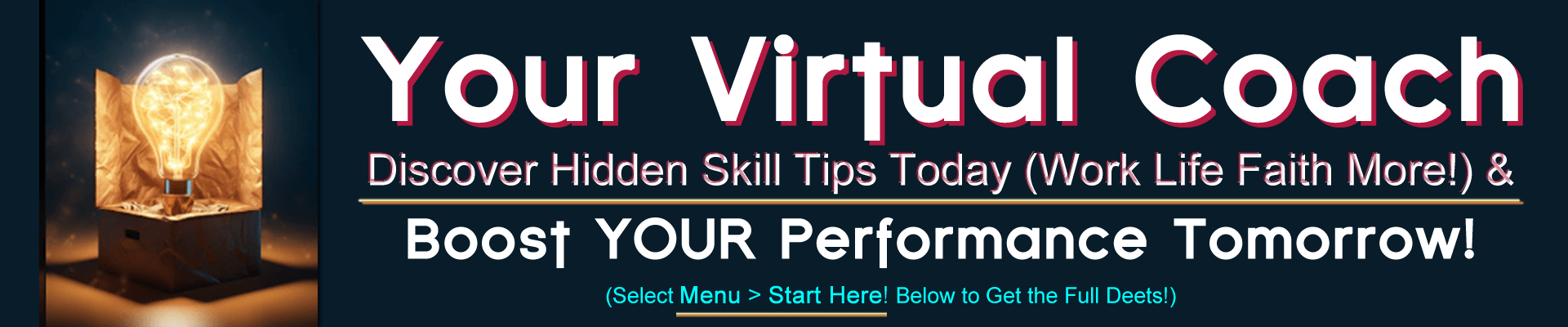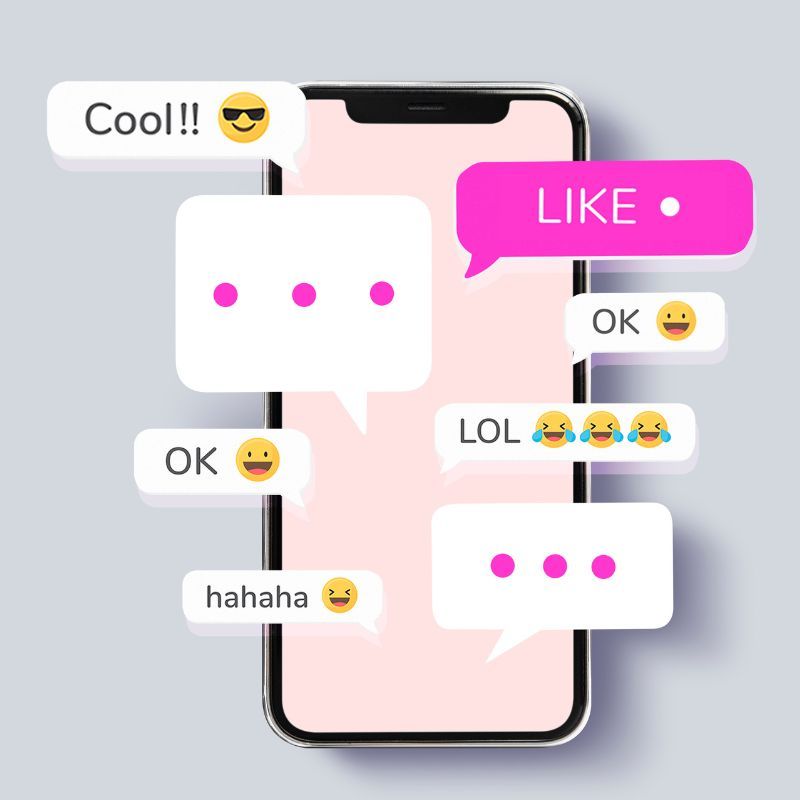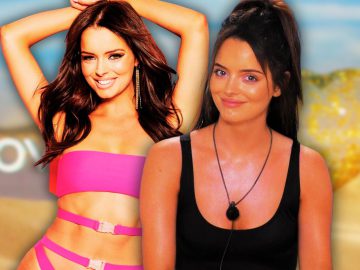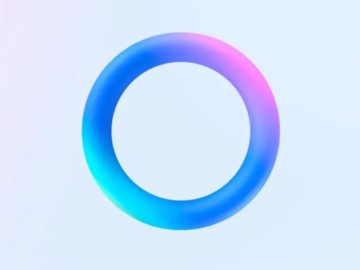Kriti Nayyar
Digital writer, Wellness, Culture, Astrology, Tech
Sent an absolutely cringeworthy meme to a wrong friend? DM’d an ex you don’t even follow on Instagram? Or worse, sent the screenshot of the conversation to the same person whose chat you screenshotted? We’ve all landed ourselves in embarrassing situations. However, you can always remedy such situations if you’re quick enough to delete the Instagram messages. Whether you want to unsend a regretful message or declutter your DMs, knowing how to delete Instagram messages comes in handy. Let’s take you through a step-by-step guide on how to delete Instagram messages or whole chats on your iPhone/Android devices and desktop.
How to delete Instagram messages on your mobile and desktop?
image credit: Charlotte May/ Pexels
If you wish to delete selected Instagram messages or DMs from both sides, the only way is to ‘unsend’ them. Instagram doesn’t have a feature to delete individual messages. However, the unsend option will remove the text for everyone in the conversation. Note that you can only use the unsend option for the messages you’ve sent. If you want to delete the message another person has sent, you’ll have to ask them to unsend it.
Here’s how to unsend Instagram messages on your mobile
- Open Instagram and tap the DM’s section at the top right corner.
- Go to the particular chat and long-press the message you intend to delete.
- From the dropdown menu, choose the ‘Unsend’ option. The message will now be removed from the conversation.
Here’s how to unsend Instagram messages on your desktop
- Open the Instagram web application on your preferred browser.
- Login to your account and select messages from the left tab.
- Go to the conversation you want to unsend the message from.
- Tap the three dots next to the message and choose ‘Unsend’. The message is now deleted.
How to delete entire conversations on your mobile and desktop
If you simply want to clean your Instagram DMs: steering clear of messages from your friends, spam, and sketchy links sent by scammers, then you might be interested in deleting the whole chat. Deleting conversations removes the entire conversation thread from your inbox. It only affects your account, as the recipient can still access the whole chat unless they also delete it.
Here’s how to delete Instagram chats on your mobile
- Open the Instagram app and go to messages in the top right corner.
- Select the conversation you want to delete, hold the chat and slide your finger to the left.
- You’ll see an option to delete the chat in red.
- Once you select ‘Delete’, another pop asking you if you permanently want to delete the chat will appear. Select ‘Delete’ again and the conversation gets removed from your DM.
How to delete Instagram chats on your desktop?
- Open the Instagram web application on your preferred browser.
- Login to your account and visit the DM’s section from the left tab.
- Open the chat you intend to delete and select the ‘i’ symbol in the top right of your chat.
- Choose ‘Delete’ and the chat will be removed.
Use Instagram’s Vanish mode
Lastly, you can opt for Instagram’s Vanish mode to quickly delete messages. When Vanish mode is enabled in chats, the messages automatically get deleted once the recipient has viewed them. If you leave the chat, the messages will be gone upon reopening. However, Vanish mode isn’t available on group chats and you also can’t forward messages. Here’s how to activate Vanish mode on Instagram:
- Go to the messages section on the top right corner and select a chat.
- Swipe up to turn Vanish mode on.
- To turn off the Vanish mode, just swipe up again.
Hope this guide helps you delete Instagram messages with ease!
(Hero image credit: solenfeyissa/ Pixabay)
(Feature image credit: rawpixel.com)
Frequently Asked Questions (FAQs)
- How do I delete individual messages on Instagram?
To delete individual messages, Instagram has the ‘Unsend’ feature. Long press the message you wish to delete and select ‘Unsend’. It vanishes from both your and the recipient’s chat.
- Will the other person know if I delete a message on Instagram?
If the person has already seen your text from their dropdown notification bar or they were already using Instagram when you sent it, chances are they’ve seen your message. If you unsend the message, they might notice it.
- How to delete Instagram chat from both sides permanently?
The only way to delete an Instagram message from both sides is to unsend it. However, you can only remove your messages using this option. If you wish to get rid of the content the other person has sent, you’ll have to ask them to unsend their message.