When optimizing your Squarespace website for SEO, it’s important to follow specific steps to ensure search engines can discover it. These steps include submitting your sitemap, activating your SSL certificate, customizing your title tags, optimizing your URLs, adding alt text to images and more. Only then are you ready to plan and publish high-value content that benefits your audience.
Here’s how to optimize your Squarespace website for SEO:
Submit Sitemap to Google Search Console
For your website to be indexed by Google, you’ll need to submit your sitemap to Google Search Console. Luckily, Squarespace can connect your website to your Google Search Console account automatically.
To do so, navigate to Analytics from the Squarespace Home menu. From there, click Search keywords and then click Connect in the panel’s pop-up window. This will prompt you to log into your Google account and allow Squarespace to connect your site. Wait up to 72 hours and your website will be discoverable by Google.
Connect Website to Google Analytics
Google Analytics allows you to track website visitors on your site. While it doesn’t directly affect your SEO, it’s important for making informed decisions about your website performance.
To connect your Squarespace website to Google Analytics, first, create an Analytics account and generate your unique tracking code, known as a measurement ID. From there, open the Developers tools panel in Squarespace, click External API Keys and enter your measurement ID.
Check Your SSL Certificate Status
Squarespace offers free SSL certificates for Squarespace domains, connected third-party domains, subdomains and built-in domains. Squarespace will enable an SSL certificate automatically if you have one of these domains.
However, you can check if it’s active by opening the Domains panel in Squarespace to verify if the SSL certificate has been issued. Then, open the SSL panel to verify that it is active. For more complex security needs, you can choose an SSL setting manually by opening the SSL panel and adjusting the settings under Security preferences.
Customize Page Title Tags
All pages have editable title tags, which represent the SEO title and meta description that show up in search results. Squarespace will automatically generate these for each page or post, but you can update them manually to change how they will be displayed in search results.
Each page or post will have its own SEO tab that allows you to edit the title or meta description as well as a preview of what it will look like in search results.
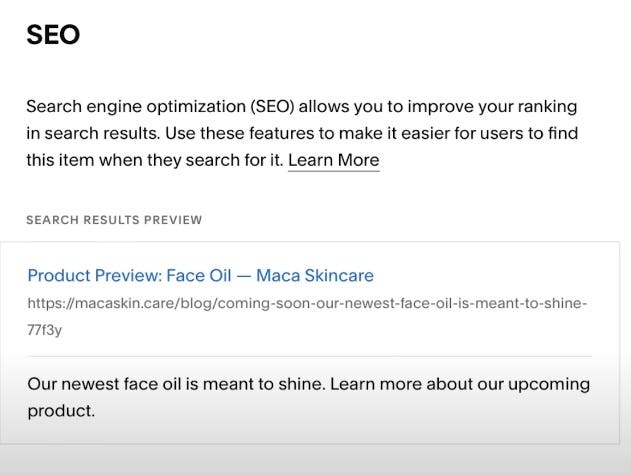
Create a Custom 404 Page
A 404 error is a code that a page on your website is no longer available. This can happen when you delete pages and don’t redirect the old URL somewhere else—known as a broken link. Broken links provide a poor user experience, which can negatively affect your overall SEO.
Squarespace provides an automatic 404 page, but you can customize it to give your website visitors a better user experience that aligns with your brand and offers them other places to go. To create a custom 404 page, create a new page in Squarespace and place it in the Not Linked section of your pages panel. Then, view your current 404 page and select your new page.
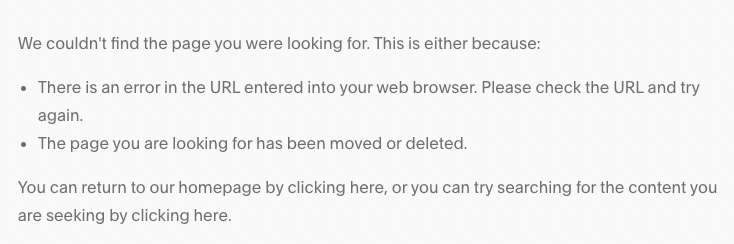
Optimize Your URLs
When creating pages or posts on your Squarespace site, it’s important to optimize each URL by adding your intended keyword to the slug. The slug is the string of characters after your domain name, such as “www.yourwebsite.com/slug-goes-here.”
To optimize your URLs in Squarespace, click Pages from the Home menu, click the gear icon to open page settings, include your keyword for the page in the URL slug field and click save.
Add Alt Text to Images
In addition to adding your keyword to the URLs of each page, you’ll also want to add relevant keywords to the alt text section of each image you add to your website. Doing so ensures that search engines like Google can understand the content of your image, making your website more discoverable.
Navigate to the image block editor in Squarespace and click the Content tab. Go to the image alt text and enter your alt text in the field. It is a good idea to add the primary keyword of the page the image is on so that search engines can understand your content better.
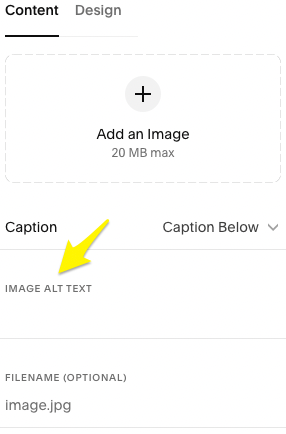
Use Keywords in Headings and Meta Descriptions
It’s important to also add your target keywords to the headings and meta descriptions of your pages and posts. This serves as an additional signal to search engines regarding what your content is about so they can suggest it in relevant search results.
Headings represent the header structure of your blog posts and pages, such as H2, H3 and H4 headers with proper HTML tagging. Meta descriptions represent the preview text that displays below your page title in search results.
Implement Categories and Tags
Categories and tags organize your website content and help visitors and search engines better navigate and understand your content. Categories are used to organize your content by subject or type, whereas tags can be used to organize content across categories based on things such as keywords, dates and more.
Create categories and tags via the Pages panel in Squarespace. Click the page you want to categorize or tag, then navigate to Settings and Options.
Integrate With Google My Business
If you own a business with a physical location, you’ll also want to integrate your website with Google My Business for local SEO. You can directly integrate your Squarespace site with Google My Business by selecting Marketing from the Home menu, then Location Management. From there, select Add Location and click Import from Google.

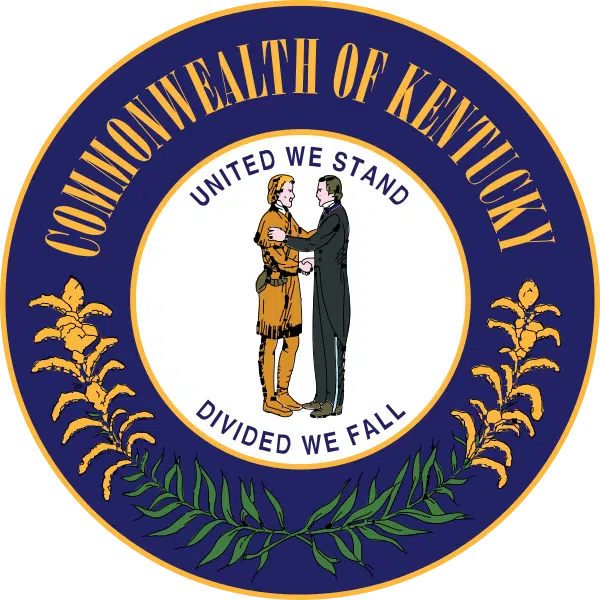
![Best Mobile App Marketing Companies and Agencies [June 2024]](https://virtual-coach.com/wp-content/uploads/2024/05/1717190516_mad_reports_660d5d6df347f1712151917.webp)