How do you know whether a Microsoft account team email is legitimate or just another phishing scam? These days, it’s tougher than you might think. According to the 2024 Email Security Risk report, 94% of organizations were victims of phishing attacks in the last year.
As companies and employees continue to rely on tools like Microsoft Teams and Outlook for collaboration, the number of phishing scams is increasing exponentially. Criminals and bad actors are also becoming more effective at tricking their victims.
To help protect your data (and workforce) in 2024, I examined the common Microsoft account team email scam and the measures you can take to defend yourself.
What is a Microsoft Account Team Email?
First, I should point out that some emails from the Microsoft account team are legitimate. The purpose of these authentic emails is to actually verify your account and enhance the security of your online experience. Usually, these messages do one of the following things:
- Verifying your account: Some Microsoft Account Team emails help verify that the right people are using your account. They might let you know when someone has logged into your account from a different location or ask for a two-factor authentication code.
- Identifying risks: If Microsoft detects a potential threat to your account’s security, they might send you an email letting you know what’s going on. Alerting you to suspicious activity can help you take measures to protect your account.
- Sending notifications: Microsoft usually sends you a notification email when something changes with your account. For instance, you might get emails about password changes, contact detail alterations, or login attempts.
What is a Fake Microsoft Account Team Email?
Fake emails from the Microsoft account team are a common phishing scam. They’ve become increasingly common in recent years as more companies move their operations online and communicate regularly through email and messaging apps.
Essentially, you receive an email that seems like it’s from Microsoft. It might include the Microsoft logo or a “spoofed” email address. Typically, the goal of these emails is to get you to reveal personal details, such as a username, password, or even credit card details.
Fraudulent emails from Microsoft’s “account team” will usually be flagged as “high priority” or marked as “from a trusted sender”, which makes it harder to detect a fake.
Usually, these messages inform you about “suspicious” activity on your account and ask you to click on a link to log into your account or change your password. When you click the link, you’ll be sent to a spoofed login page that looks similar to the standard Microsoft login page.
However, entering your details on this page will not change any of your account information. Instead, you will be sending your details to a malicious actor who can use them to log into your account and steal more data.
How to Identify a Fake Microsoft Account Team Email
The good news is that Microsoft, like many tech leaders, offers access to security features that can help protect your account. For instance, Spoof Intelligence (part of Microsoft 365 Threat Protection) and the Exchange Online protection features help prevent phishing emails from reaching you.
With these tools, Outlook will automatically verify that the sender is who they say they are, using various algorithms to identify suspicious activity. However, these tools aren’t perfect; there’s a risk that phishing emails could still bypass Microsoft’s security measures.
That means you and your team must be prepared to spot fraudulent emails, too. The easiest way to identify a legitimate Microsoft account team email is to look at the email address domain. If a message comes from an address with the @accountprotection.microsoft.com suffix, then it’s probably an authentic message. However, there’s still a risk a criminal could use a spoofed source address.
Here are some of the best ways to identify a fake email if you can’t trust the sender’s information.
Check All of the Sender’s Information
Outlook usually shows you indicators when the sender of a message isn’t verified. For instance, if you see a question mark in the sender image, it indicates that Microsoft couldn’t verify the sender. That doesn’t necessarily mean the email is fake, but it should encourage you to be more cautious about clicking on any links.
A question mark in the sender image is very unusual for an authentic Microsoft email, as the company should always be able to verify its own messages. It’s also worth examining whether the email address in the message differs from the “from” address. When Outlook detects a potentially spoofed address, it will also highlight the actual sender address with a “via” tag.
Remember, in Outlook for the web, you can also hover your cursor over a sender’s address or name in your inbox to see their details without actually opening the message.
Read the Email Carefully
Legitimate Microsoft Account team emails may ask you for personal information, or invite you to change your account password, however you might be able to notice a difference between the typical messages you get from Microsoft, and a phishing email.
Genuine Microsoft emails typically have a professional tone and use specific language and formatting. If images are loading in an unusual way, or you notice issues with spelling and grammar, this could be a sign you’re dealing with a bad actor.
Additionally, scammers will usually try to push you to share your information more aggressively than Microsoft. They may use hyperbolic language to make the threat to your account seem more significant or even promise you something in return for clicking on a link.
Watch Out for Additional Red Flags
If you know scammers currently target your company, thanks to others sharing similar “fake” emails with you on Teams, it’s best to be extra cautious. Additionally, think carefully about why you might receive an email from Microsoft.
If you haven’t recently requested a password change, and your admin hasn’t asked you to change any of your account details, an unsolicited email is unusual. It might be worth double-checking with your team before you click on any links to see if they’re aware of any possible risks.
You should also check your Microsoft account’s activity page regularly to ensure your private data is still secure. If you notice someone trying to access your account from a different region, or you’ve had a lot of failed login attempts recently, you might have been targeted by a bad actor.
Protect Yourself From Fake Microsoft Account Team Emails
Since criminal actors on the web are becoming more sophisticated with their attacks, it’s not as easy as it once was to spot a phishing email at a glance. The easiest way to ensure you’re protected is to approach every “unusual” email with caution. Just because a message seems to come from an authority source (like Microsoft), doesn’t mean it’s legitimate.
If you’re even a little concerned that an email might be fake, don’t click on any suspicious links or attachments. Instead, reach out to your administrator about the potential threat, and get their advice, or contact Microsoft’s support team directly.
Take advantage of Microsoft’s security features, such as multi-factor authentication, and the Microsoft Authenticator (we use this regularly at Today Digital). Plus, use your “recent activity” page regularly to check for suspicious behavior. You can even tell Microsoft when attempted logins didn’t come from you, to help them identify bad actors.
Plus, you can report a Microsoft Account Team phishing email straight to Microsoft’s staff. All you need to do is send the email to [email protected] so Microsoft can investigate the issue for you.
FAQs
How does Microsoft notify you about unusual account activity?
You may receive an email about unusual activity on your Microsoft account. If you’re unsure whether this email is legitimate, you can check your recent activity page. This will show you when and where people tried to sign into your account during the last 30 days.
How do I know if my Microsoft Security alert is real?
If you’re unsure about the source of a security alert email, check the sender information for Microsoft’s account protection address. Look carefully at the language used in the email, and check for any instances of poor formatting, spelling, or grammar.
What do Microsoft alert emails look like?
Authentic Microsoft Alert emails feature the Microsoft logo, and usually come from the @accountprotection.microsoft.com address. Check the formatting of the email to ensure it aligns with previous emails from Microsoft, and be wary of any suspicious links.
How can I tell if an email from Microsoft is genuine?
Check the sender address first. Microsoft uses the Microsoft.com, Microsoftsupport.com, and @accountprotection.microsoft.com addresses. You may also get an email from mail.support.microsoft.com. Look for any misspellings in these addresses.
How can I safely verify a Microsoft account?
Check your account settings and follow the official instructions provided by Microsoft’s team. Don’t click on any suspicious links, and monitor your account activity regularly for suspicious behavior. Report any potential scam emails to Microsoft straight away.
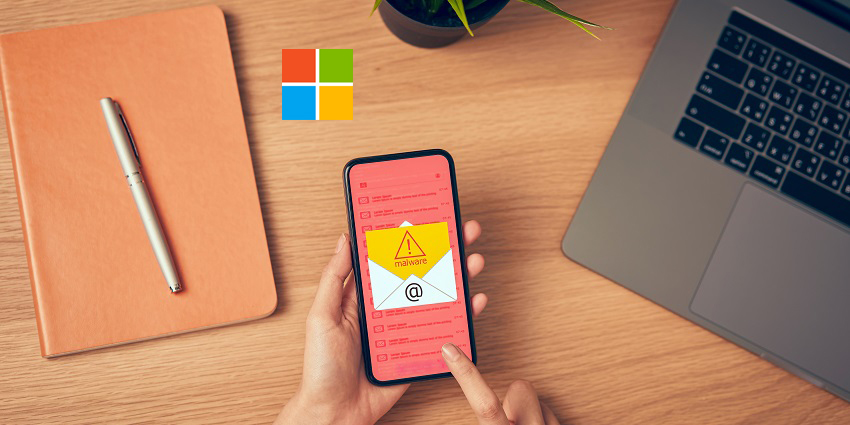



![Email List Building Tools Market 2023 [Key Trends] | OptinMonster, Optimizely, Unbounce](https://virtual-coach.com/wp-content/uploads/2024/05/industry-trends-analysis.jpg)