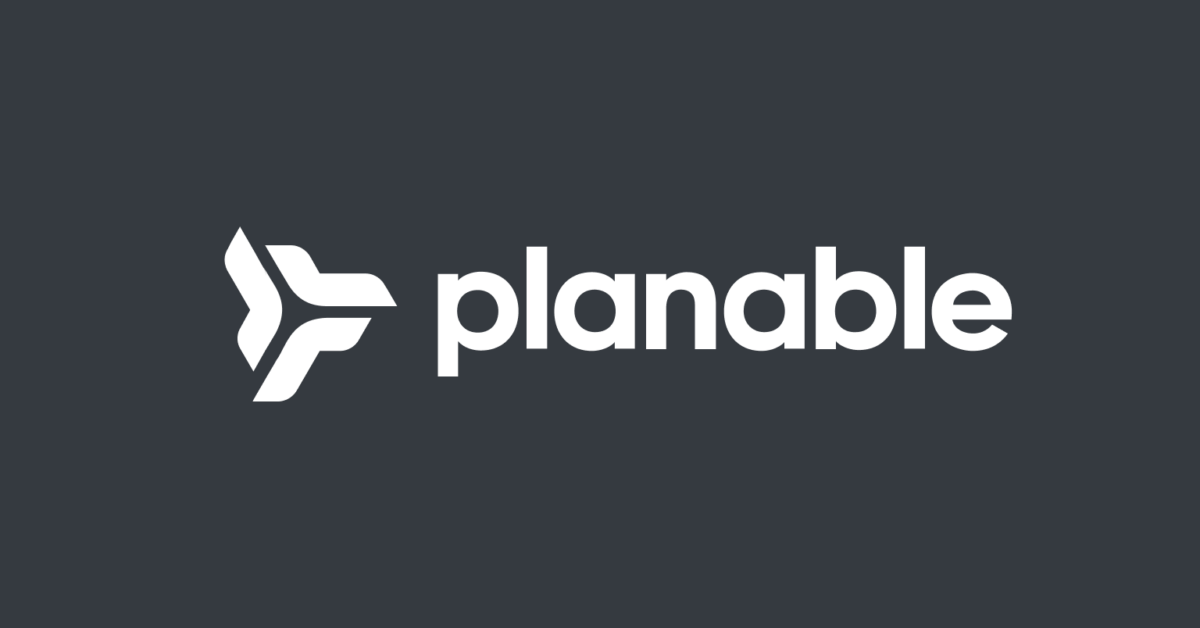As of Jan. 1, 2025, it will technically be illegal for anyone under the age of 14 to have a social media account in Florida. Children 14 and 15 years old can have them with parental or guardian approval.
The controversial new law has been challenged on First Amendment grounds, and state Attorney General Ashley Moody’s office announced last month that the state would not be enforcing it on major social media platforms until the court rules on a motion for preliminary injunction. A hearing will be held in late February.
So nothing is happening right away. However, the law calls for social media platforms to terminate the accounts of any users suspected to be under 14 — account owners will have 90 days to dispute it — and some people may want to protect the months and years of content they’ve shared.
Here’s how to back up your accounts.
You can back up your X account by downloading the archive. Go to X and click on More in the menu to get to Settings and privacy.
Under Your account, click on Download an archive of your account. You’ll need to enter your password and may need to verify your identity with a code sent by text.
On the next screen, click Request archive.
You’ll get an email notification when the file is ready, and you’ll have a week to download the ZIP file before it is deleted.
To request a copy of your Facebook information, go to your Accounts Center, On the desktop, click on your profile picture in the top right, click on Settings & Privacy, then Settings to find it. In the app, tap your profile picture at the bottom right and then on the Settings gear at the top right and tap See more in Accounts Center. Then:
- Click on Your information and permissions
- Click Download your information
- Click Download or transfer information
- Select the profiles you’d like to download information from, and then click Next
- Select How Much information you want to download and click Next. You can choose to download everything available or pick and choose which items you want such as photos, messages, followers, etc
- Choose where to download your info to and click Next.
- If you choose a destination, you can choose where. You can also schedule future transfers. Click Start transfer. You’ll be prompted for your password.
- If you’re downloading it to a device, choose your options (date range, format, quality of downloads, etc)
- Click Submit request
You’ll get an email notification and a notification on Facebook when your download is ready or the transfer is done.
If you are downloading it, go to the Available downloads section of the Download your information tool, click Download and enter your password. The file will be available for four days.
Follow the same instructions as the Facebook backup above, just choose your Instagram account when it’s time to select the profile to back up.
To get to it in the Instagram app, go to your profile page, tap the 3-line menu at the top right and choose Accounts Center. From there, follow the Facebook instructions.
In TikTok, go to your profile page and tap the 3-line menu at the top right. Choose Settings and privacy.
- Tap Account
- Tap Download your data
- Select your data to download (all info or just select data) and the file format (easy-to-read text or JSON, which allows other services to import your file)
- Tap Request data
You’ll be notified when the file is ready, and you can download it by going back to the Download your data page and tapping on Download. The file will be available for four days.
While Bluesky has enjoyed a surge in users over the past few weeks, the service is still in its infancy and some things are not as convenient yet, such as backing up your data. Backups are currently only available in JSON form in a CAR file, which can be read by any text editor such as Notepad or opened directly in a web browser.
- In the app, tap the 3-line menu at the top left and choose Settings.
- Tap Account
- Tap Export my data
- Tap Download CAR file and choose how you would like it delivered
Note that the download will not include images, videos or your private data.
You’ll need your Instagram password.
In your Threads app, tap your profile icon at the bottom right to go to your profile page and then tap the 2-line menu icon at the top right to get your Settings options. On a desktop, click the 2-line menu at the bottom left and then click Settings.
- Tap on Account
- Tap on Download your information
- Enter the email address where you’d like the link to the file sent, then click Request Download.
- Enter your Instagram password and click Next, and then Done.
You’ll get an email titled Your Threads Data with a download link. Click it and follow the instructions.
SnapChat does not retain your content, but you can download your account information such your personal info, other accounts you’ve blocked, memories, Bitmnoji, various 3rd-party activity and more.
- In the app, go to Settings and tap My Data. You can get there on a desktop by going to accounts.snapchat.com.
- Select the data would want to download
- Choose the date range, or toggle this off to get everything
- Confirm the email address for the notification
- Click Submit
You’ll receive an email with a download link once the file is ready, or you can go to accounts.snapchat.com/accounts/downloadmydata and tap on See exports, then Download
There are three different chunks of data you can request.
- Account information
- Click the Settings gear, then click Account, then click Request account info
- Click Request account info
- Chat history
- Open the chat
- Tap the name of the contact or group, and then Export chat
- If the chat includes photos or video, choose Attach Media or Without Media
- Choose how to receive the file. Note that view-once messages will not be included
- Channels activity
- Click the Settings gear, then click Account, then click Request account info
- Click Request Channels report