Midjourney leverages the power of artificial intelligence to create mind-boggling images based on your prompt. It can be used not only by professionals but also by anyone who can imagine it. In this post, we will learn how to use the Midjourney AI Art Generator.
How to use Midjourney AI art?
Midjournet AI art allows you to generate images using prompts, change their size, give them an aspect ratio, and more. However, first, we must add it to Discord and set it up. Once done, we will use the /imagine command to generate images.
Read: Best AI Prompt Marketplaces
How to use Midjourney AI Art Generator
To use the Midjourney AI Art Generator, follow the steps mentioned below.
- Download and install Discord on your device
- Get Midjourney and add it to Discord
- Start creating images as a newbie
- Alter your images using buttons, labels, and tags
- Download your image
Let us talk about them in detail.
1] Download and install Discord on your device
Midjourney is a standalone application, instead, it is hosted on Discord. Therefore, anyone looking to use Midjourney, ought to install Discord first. So, go ahead and download Discord for Windows on your computer. Then, run the installation media to install the application. Once it is downloaded, sign up and set up your account.
2] Get Midjourney and it to Discord
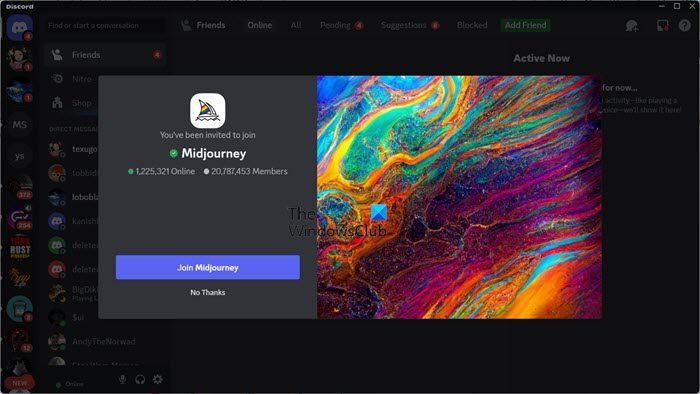
Now that Discord is installed on our computer, let us add Midjourney to it. To do so, go to midjourney.com, and click on Sign up. Then, click on Continue with Discord.
This will either ask you to give permission to open Discord or just open the app straightaway. Once Discord is open, you will be asked to add their bot and get started.
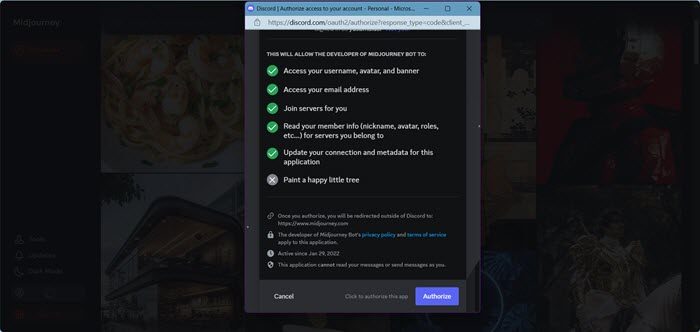
However, Midjourney is not free to use, earlier it was free, but now one needs to pay to use the service. Once you join Midjourney, you will get a message from a bot and there will be a link called “Get your Midjourney membership”, you need to click on it to get your subscription.
You will be redirected to the Midjourney website, where you will see all sorts of options for using the tool. However, we first need to sign up using our Discord account. Click on the icon to Sign up and then enter your credentials to log in. You will be asked to authorize, so do that and get your Midjourney account.
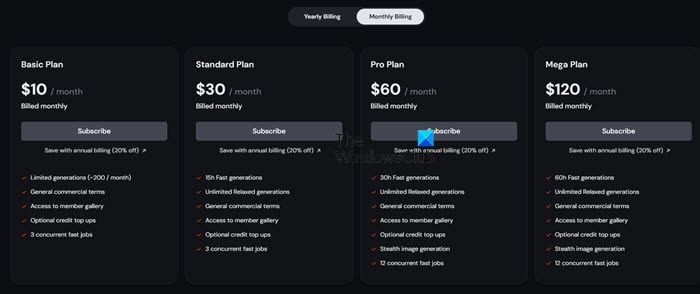
Once you have logged in, click on the three dots rights next to your username, and then click on Manage Subscription. You now have to select a plan, make a payment, and you are done setting up Midjourney. Since this is your first time using Midjourney, we recommend the Basic Plan.
3] Start creating images as a newbie
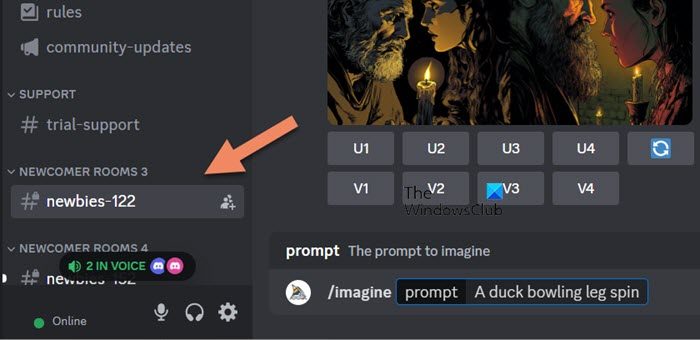
After setting up your Midjourney account, we can start generating images from prompts. To do so, in Discord, open Midjourney, and then click on newbie (with some random number). Now, you will be redirected to a community of people trying their hands on Midjourney. To generate anything, go to the chat box, and enter “/imagine”. You will get an option called Prompt, be creative and enter the prompt to create an image. The image will be generated and highlighted in yellow.
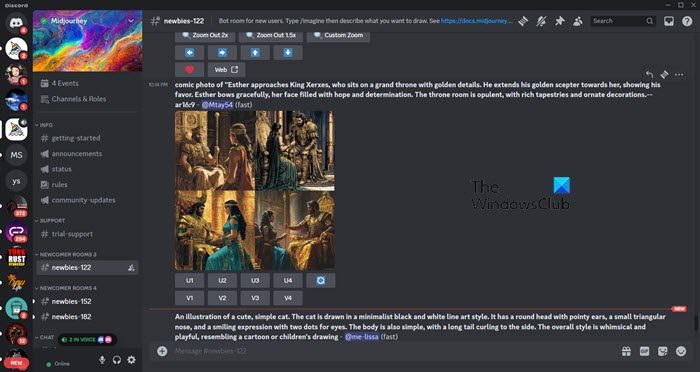
Here, you can also see various other images generated by creators like you to inspire you. However, your image can get lost in the array of AI-generated images; hence, you should go to Inbox at the top to get all your images in one place.
Read: How to use Freepik AI Image Generator?
4] Alter your image using the buttons, labels, and tags
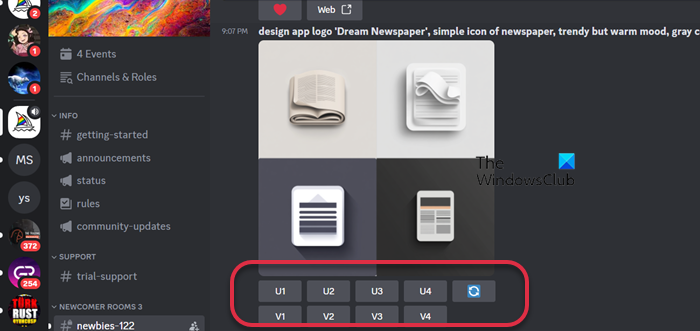
Below each set of images, there are buttons labeled V1 to V4. They correspond to the images in the set, starting from the top left and right (V1 and V2) and moving down to the bottom left and right images (V3 and V4). When you click one of these buttons, Midjourney will create a variation of that image. This can help you explore different versions of an idea until you find an image that you really like. We also have U1-U4 for upscaling. So, click on them if you want to change the size of your image.
You can check the aspect ratio of an image using the –ar tags. Just enter the tag along with the prompt and you will be good to go. Let’s say I want a 16:9 image, I can just add –arr 16:9 to your prompt and it will spit out a resounding and perfectly shaped image.
5] Download your image
To download an image, separate it from the set using the U buttons, then click on the image to preview it. In the bottom left corner, click Open in Browser and right-click to select Save Image As.
Read: How to use Bing Image Creator free?
Can you use Midjourney for free?
From June 2023, Midjourney will require a subscription for access. There are different plans to choose from, starting at $10 per month or $96 per year for the basic plan. All plans include access to the Midjourney member gallery and Discord. To learn more about these plans, log in to Midjourney, click on the three dots associated with your username, and click on Manage subscription.
Also Read: Best free AI Anime Art Generators.




