Highlights
- You don’t need two of everything to combine work and gaming from home efficiently.
- Create distinct areas and choose versatile accessories to maximize productivity.
- Implement smart lighting and ergonomic design for a comfortable and effective workspace.
For many people, working from home is a dream come true. At first glance, PC gamers are especially lucky to have work-from-home options, since they already love to play on computers and have a good setup ready to go. But is a gaming setup really ideal for office work?
It certainly can be! You don’t need to have two sets of everything to avoid your work-from-home tasks clashing with your gaming goals. Sure, you could do that and spend a ton of money, as well as take up twice as much space in your home, but most people would prefer to combine their efforts efficiently.
It doesn’t have to be too difficult to combine work-from-home and gaming spaces in a way that works for both activities. From maintaining a good work-life balance to ensuring your ergonomic health, combining your gaming hobby with your career is easier than you might think!
Related
Best Laptops for Gaming and Work in 2024
Discover the ideal laptops that excel in gaming and productivity, ensuring you get the best of both worlds in one device.
Steps to Combining Gaming and Work from Home
- Create distinct areas
- Consider using different accessories
- Add smart lighting
- Implement excellent ergonomic design
- Manage apps and notifications individually
- Use a timer or large-font clock
Step 1: Create distinct areas

Even when you want to keep your space as cohesive as possible, you’ll still want to create clear lines of delineation between gaming and working; but that doesn’t mean you have to split your room with masking tape as though you were a sitcom character. There are many ways to separate a space, and most single gamers or gaming duos would likely prefer one of these popular options.
An L-shaped desk could be the solution for plenty of gamers. Dedicating each side to either work or gaming, depending on whichever requires the most space, is as easy as using two monitors. Players can even get adjustable monitor arms to use one monitor for work and two for gaming, or vice versa.
Using an L-shaped desk is certainly the most versatile option, especially since these large desks offer ample space for accessories you’ll no doubt need during both work and play. Staying organized is crucial to working from home, but gamers with an L-shaped desk hardly have to worry about clutter.
However, L-shaped desks can be too large or too expensive for some users. In that case, another great idea is to use a dual-monitor setup on a standard desk. This can be further enhanced by choosing a monitor that can be oriented vertically as well as horizontally, as it will allow you to tangibly switch modes between work and gaming, something that helps our brains adjust and let go of the day’s stress, if only by a little. Using monitor mounts, any desk size can handle two monitors if their weight capacity allows it. Even the most compact gaming desks can easily accommodate a dual-monitor setup. Plus, with plenty of budget monitors out there, it’s a solution that’s fairly affordable in the short and long term.
-

Secretlab MAGNUS Dual Monitor Arm
Reasonably priced for a premium accessory, the MAGNUS Dual Monitor Arm is the perfect addition to the manufacturer’s acclaimed gaming desk. Designed for monitors up to 34″ in size, it allows gamers to free up valuable desktop real estate. This monitor arm installs easily on the MAGNUS with a top screw mount, fitting the design of the desk perfectly. Cables are also routed along discreet channels, helping gamers achieve the clean setup they dream of. Once installed, monitors can rotate, swivel, and tilt in every direction imaginable.
-

SEDETA L Shaped Reversible Computer Desk
$170 $210 Save $40
The SEDETA L-shaped desk has everything gamers need and then some. The spacious desk can hold three monitors, two storage shelves, and a CPU stand. This stylish desk can be converted into a long, straight desk or maintain its standard L shape, making it ideal for a wide variety of spaces. The desk also comes with a power outlet, LED lights, a keyboard tray, a headphone hook, a storage bag, a top hutch, and even a pegboard.
-

Asus ProArt PA279CRV
$427 $469 Save $42
Asus ProArt PA279CRV is an excellent 4K display with a wide color gamut that produces vibrant colors along with high color accuracy. Equipped with a power delivery USB-C port for providing up to 96W of power, the monitor can charge USB devices quickly. It has daisy chaining ability and also has a lot of ports for display output and a USB hub.
 Related
Related
Best Gaming Monitors under $200 in 2024
Discover the top gaming monitors under $200 in 2024 that offer high performance, stunning visuals, and unbeatable value for your gaming setup.
Step 2: Choose versatile accessories

Similar to the suggestion above of using adjustable vertical monitors, choosing accessories that you can change on the fly is one of the best ways to combine gaming and working from home. For instance, there are plenty of customizable keyboards that allow you to remap keys to match in-game abilities on one profile and program them to perform Excel magic on another.
Gaming mice are notorious for having wide ranges of speed and precision available, but they’re also excellent options for office workers and artists. MMO mice are surprisingly effective tools when it comes to digital art and editing. The ability to hotkey frequently used functions (such as cut, paste, and change layer) can make you feel like a hacker while you work at lightning speeds, ultimately leaving you more time to game, right?
Mobile desks and sit-to-stand desks are also good additions to spaces meant for both gaming and working. Being able to move your desk to a window while you work, then away from the glare while you play is a game changer. At the same time, standing is not only healthy, but moving from a standing to a sitting position at the end of your work day is another tangible way you can log out of work completely.
Finally, getting a good gaming headset should be a no-brainer for anyone who needs to attend Zoom meetings. Most options are sleek and simple, though some do have a “gamer” vibe about them. However, one of the best headsets available is the Arctis Nova One, which is compatible with PC and Xbox, and it’s often available for less than $100.
-

Keychron Q3
The Keychron Q3 is a fully customizable mechanical keyboard to push the typing experience to the top. Built with a full aluminum CNC machined body, double-gasket design, and QMK/VIA support, the Q3 is designed for premium typing comfort and endless possibilities.
-

Razer Naga Trinity Gaming Mouse
Razer Naga Trinity is a gaming mouse for those who need customization. It features interchangeable side plates with either two, seven, or twelve buttons in different configurations. This allows changing of the function of the mouse with a quick switch of the plate.
It also supports Razer’s Chroma RGB lighting, which pulses through the buttons and the logo. The movement is measured with a 16,000 DPI optical sensor, which can be adjusted on the fly with dedicated and reprogrammable DPI buttons.
-

SteelSeries Arctis Nova Pro Wireless Gaming Headset
$347 $350 Save $3
The Arctis Nova Pro Wireless gaming headset from SteelSeries is a serious gamer’s tool. A gamer who wants the convenience and quality of a feature-rich wireless gaming headset need not look elsewhere. The headset’s premium high-fidelity drivers deliver a clear soundscape and a fully customizable experience with the Sonar Software. It supports 360-degree spatial audio for a more immersive gaming experience and helps users hear every audio cue around them clearly.
With active noise-canceling technology enhanced by a four-mic hybrid system, gamers can use transparency mode to tune out any annoying background noises.
Step 3: Add smart lighting

You need light to work effectively, especially if your room gets little to no natural sunlight. Using smart light panels or string lights, such as Govee’s or Nanoleaf’s offerings, you can have bright, natural light during the workday, and then switch to the ultimate gamer cave lighting in an instant.
Smart lighting is usually more energy efficient than traditional lighting, and using apps and remotes, including Google Home and Alexa, makes it extremely easy to customize the lights at any time. Most also allow multiple profiles to be pre-set, meaning you really only need to say the word and all of the lighting will be ready for you to work or play. Additionally, workaholics can set timers on most smart lights, to help you maintain a better work-life balance and log off when you need to.
-

Govee Floor Lamp Pro
$180 $220 Save $40
The Floor Lamp Pro is the perfect marriage of Govee’s dynamic lighting effects with an integrated smart Bluetooth speaker. This extra-tall 67-inch floor lamp features 162 LEDs on its pole to cast a bright multi-colored glow on adjacent walls. The speaker at the lamp’s base is surprisingly powerful, playing music and sound effects that sync with the Floor Lamp Pro’s pulsating RGB lighting. Buyers can choose from 85 preset scenes that demonstrate the full capabilities of the lamp or activate white noise sounds that create a relaxing nighttime or morning atmosphere.
-
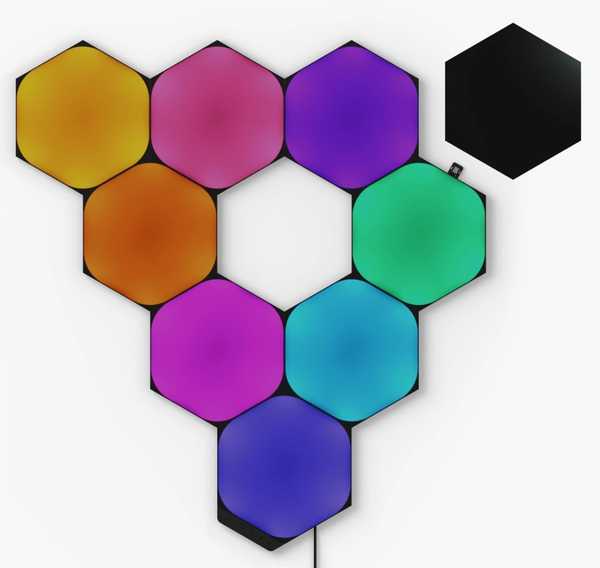
Nanoleaf Shapes Limited Edition Ultra Black Hexagons
Nanoleaf offers a flexible solution to RGB home decor lighting with its Shapes wall lights. Using Connect+ technology, shapes can be interconnected using triangles, mini triangles, and hexagon panels for a completely customizable design. Shapes can sync with moving images on PC monitors, using the Nanoleaf app. Host a concert at home with Shapes lights reacting to pulsating music. Nanoleaf lights are easily mounted on smooth surfaces with included double-sided mounting tape.
The special edition Ultra Black Hexagons Shapes are a rare opportunity to decorate walls with unique-looking smart lights. With an all-black matte finish, the latest Shapes lights make a statement when on or off.
Step 4: Implement excellent ergonomic design

Another no-brainer addition to a work-from-home-gaming setup is a wrist rest. You spend a lot of time at the computer, and making sure your wrists are hovering can become impossible without a cushioned rest to lean on, especially if you’re the type to “get in the zone” and ignore your surroundings while working or gaming. Using a wrist rest can help prevent carpal tunnel and other wrist or arm pains caused by hours in front of a keyboard.
Ergonomic keyboards are similarly important to rely on, as they offer more comfortable keys and angled lifts, and they sometimes include unique designs that make them easier to use with work or gaming. For instance, the Kinesis Freestyle Edge keyboard is an excellent choice for MMO and RPG players, as it makes it more comfortable to keep your hands on the movement and action keys. Some players instead prefer to use smaller keyboards to minimize joint pain, though these tiny keyboards are often not very helpful for accountants or data entry roles. As an alternative, you can get a separate number pad for work and use the more ergonomic keyboard for gaming or non-numerical tasks.
Ergonomic mice are another great way to improve your wrist health throughout the day. Vertical mice are usually designed for the office alone, but the standard sensors used are perfectly acceptable for slower-paced strategy games and single-player games. These mice offer astounding ergonomic benefits, mostly because they keep your wrist aligned with your elbow, unlike traditional mice, which force users to twist their wrist to operate them.
 Related
Related
Is A Vertical Mouse Worth It?
Vertical mice are more than just a fad, but are they worth investing in?
Of course, other ergonomic mice are more familiar to most users and still offer a ton of benefits, such as waterfall sides and easily accessible buttons. At the end of the day, as long as you have a wrist rest, you should be okay as far as desktop PC accessories go. However, there is another accessory that is a must-have for anyone working from home and gaming within the same space: an ergonomic chair.
A decent ergonomic chair can be had for as little as $200, but if you’re going to be sitting in the chair for more than 8 hours per day, you should spend quite a bit more and ensure high-quality ergonomics that will protect your back from lifelong issues. Getting a high-end ergonomic chair can be tricky, but it’s tough to go wrong with Secretlab or Herman Miller chairs. Vertagear is another excellent option and tends to be a bit cheaper than the industry leaders. Some may disparage gaming chairs, but each individual will want slightly different things, and, as such, there is a place for fans of side wings and specialized seat padding just as much as there is room for fully mesh chairs that prioritize breathability and spinal support above all else.
-

Herman Miller X Logitech G Embody Gaming Chair
The Herman Miller X Logitech G Embody Gaming Chair is a premium take by the luxury furniture giant. It professes to be one’s daily source of comfort for work and gaming, backed by an impressive 12-year, 24-hour usage warranty.
-

Logitech Ergo K860 Wireless Ergonomic Keyboard
$120 $130 Save $10
With ERGO K860 users don’t have to trade ergonomics for productivity. An integrated numpad, easy-switch capabilities, long battery life, and easy onboarding ensure that work can get done efficiently and comfortably. The ERGO K860 stays powered for up to two years on the included AAA batteries. ERGO K860’s dual layout is designed for both Mac and Windows users, and the experience has been optimized for both operating systems.
-

Corsair Nightsword RGB
$80 $90 Save $10
This Corsair-exclusive mouse is an ergonomic fit for any gaming setup. With vivid RGB lights and a comfortable shape that naturally fits in the hand, the Nightsword RGB is a must-have for gamers in need of a high-performing mouse. 8 buttons are programmable to let players customize their experience.
 Related
Related
Best Ergonomic Gaming Chairs in 2024
The best ergonomic gaming chairs can bring a finishing touch to a new PC gaming rig while preventing chronic neck and back pain.
Step 5: Manage apps and notifications individually
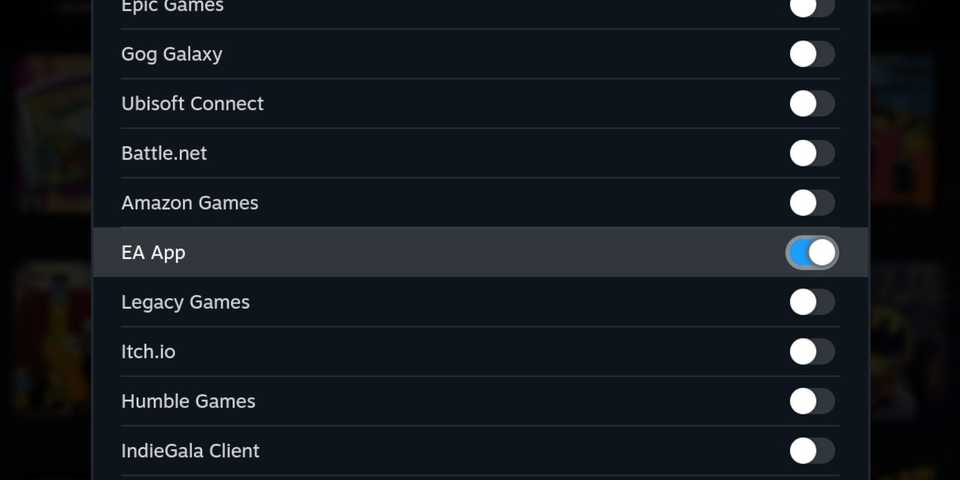
It’s important to make sure you manage your apps well, especially as everyone scrambles to make their own app for all kinds of things from headsets to work chats. Consider whether you will be gaming or working first and make sure to turn off the “open at startup” setting for any apps that won’t serve you during whichever task you’re planning on doing first.
Along with that, make sure you turn off notifications from work and gaming during the hours that you will be doing the opposite task. Some apps even allow you to limit your usage time or receive a notification after a certain amount of time has passed, which is helpful to those who have a hard stop time they must adhere to, either for work or for gaming.
Step 6: (Optional) Use a timer or large-font clock

Using a timer is a great way to limit overtime, with tangibility again being the key here. An egg timer is a really popular way to do the POMODORO method of balancing work throughout the day, and the little buzzer sound when it goes off is key to snapping you out of your task to either log off, switch tasks, or simply take a quick break. Gamers may also like to use an hourglass for the aesthetic, but keep in mind that these don’t make a noise and may be ineffective if you’re not a highly visual person.
The other option is to use a large font clock. These are very affordable and often come with other features, such as phone charging or built-in speakers. Even though it’s a bit low-tech, getting a large-font clock is useful because it’s a lot harder to ignore than the little clock at the bottom of your PC screen or even an egg timer with tiny numbers or a silent hourglass. Additionally, you can set multiple alarms that will be super annoying, making it easy to follow through on your next planned activity.
 More
More
Best Laptops for Gaming and Work in 2024
Discover the ideal laptops that excel in gaming and productivity, ensuring you get the best of both worlds in one device.
FAQ
Q: Can you use a PC for gaming and work?
Yes, a gaming computer is ideal for any task you’d normally use a regular PC for. Some high-end gaming PCs are actually better for certain work tasks, such as 3D animation, video editing, and other highly visual activities.
Q: Can I play video games while working from home?
Yes, when you have a spare moment, gaming from home is certainly doable, if frowned upon by your employer. Be sure to choose games that you can pause or easily exit, and avoid online games or games with long matches.
Q: Is a gaming PC good for coding?
Yes, gaming PCs are very good for coding tasks, largely thanks to their ample RAM and above-average processors.





