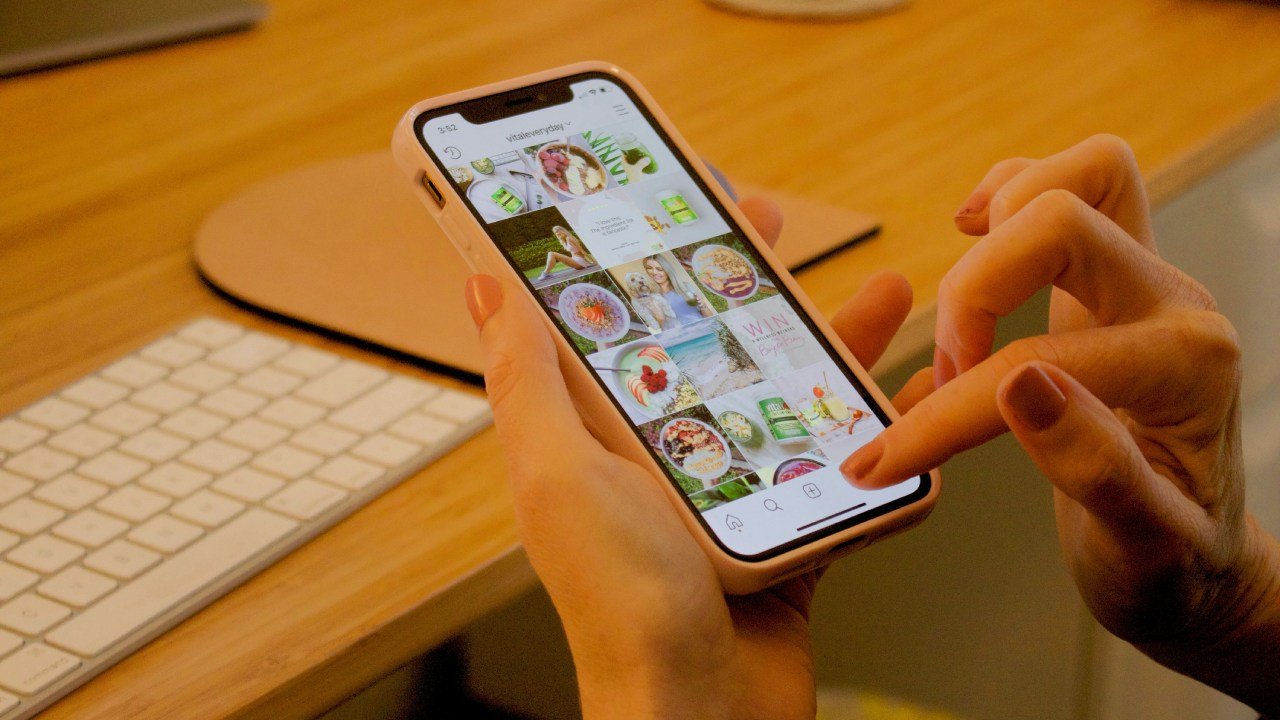Instagram used to be filled with pictures of the minutiae of people’s days, layered with quirky filters, until it prioritized monetization. This tutorial shows how to take control and clean up your Instagram feed.
Clear Your Search History
Instagram’s algorithm tracks everything you see. It even knows how long you look at something. This is all an effort to feed you stuff that you actually like, with a goal of getting you to interact with the app for a longer period of time. Linger on a post about a cute cat, and guess what? Your feed is flooded with cat content.
Instagram logs every interaction you have and builds a profile of you that includes your likes and dislikes. One of the ways it does this is by keeping track of your search history. Instagram figures if you are manually searching for something, you probably like it, so it will feed you whatever it deems to be similar. This can be problematic if your tastes change, or you perform a one-off search. Fortunately, you can clear your search history to reset Instagram’s predictions.
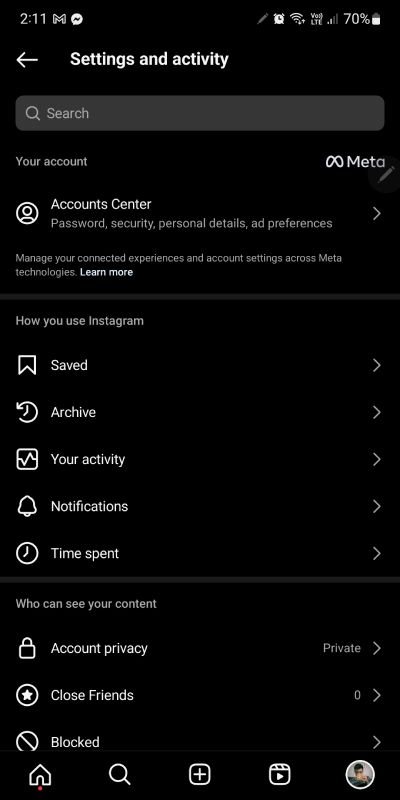
In your Instagram account, tap on your profile picture on the bottom right of the screen. On your profile page, tap the three horizontal lines in the top-right corner. Navigate to Your Activity -> Recent Searches to bring you to your search history page. To delete it, tap Clear All at the top of the page and confirm.
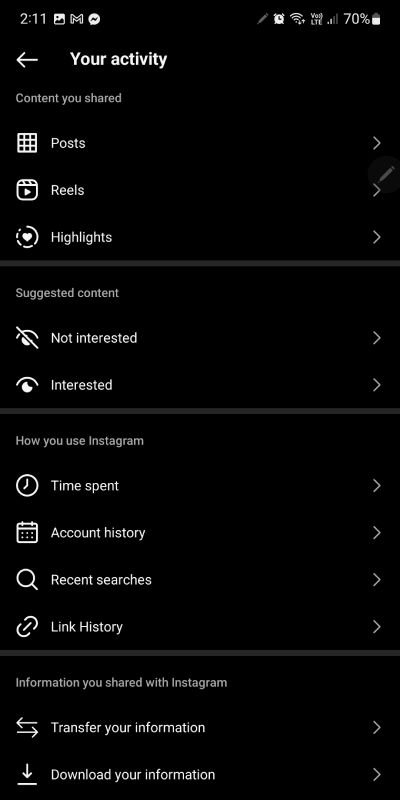
Mark Posts as “Not Interested”
Instagram doesn’t just show you the type of content that you’ve viewed in the past. It also actively feeds you stuff that it thinks you may be interested in. This often results in Instagram feeding you something you don’t care about. Thankfully, you can tell Instagram that you’re not interested in specific content so that its algorithm will avoid sending you similar content in the future.
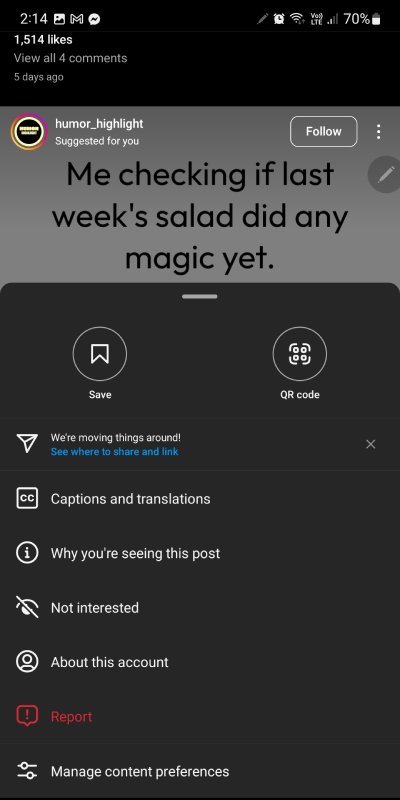
Scroll through your feed until you hit a suggested post – sadly, this won’t take very long. Tap on the three dots in the right corner of the post to open a context menu from the bottom of the screen. Tap on Not interested, and Instagram will block similar posts from appearing in your feed.
Unlike Posts
We’ve established that Instagram keeps track of how long you look at a post down to the millisecond, so it should come as no surprise that the algorithm notices when you double-tap on a post to like it.
Mindlessly scrolling through Instagram is passive, but liking a post requires effort (however minimal). This tells Instagram that you enjoyed the post enough to actually interact with it, and they will feed you similar content to keep you engaged. Obviously, our tastes change, so posts that you liked a year or two ago may not reflect your current sensibilities. Thankfully, you can manually remove likes from your posts.
To start unliking posts, tap your profile picture in the bottom-right corner, then click the three-line icon in the top-right corner. In the Settings menu, select Your activity. On the next page, under Interactions, tap on Likes to see all of the posts you’ve liked in the past. Find one you feel no longer deserves your praise, and tap on the heart icon to unlike it. You’ll know it worked, as the little heart icon will just be a hollow outline instead of a vibrant, solid red. Repeat this process for other posts as needed.
Unfollow Accounts
Following an account tells the overlords at Instagram that you want to see content by that particular creator. Behind the curtain, Instagram matches that account with other creators that post similar content, flooding your feed with suggested posts, in the hopes that one will catch your eye. If you’re seeing content that is no longer relevant, have a look at the accounts that you follow. If there are accounts you are no longer interested in, unfollow them, and Instagram will stop serving you similar posts. Thankfully, this is super easy.
Tap your profile icon in the bottom-right corner of the app. Tap on Following to the right of your profile picture to see the accounts you follow.
Find an account you want to unfollow, and tap the Following button next to their name to see a pop-up menu. Tap Unfollow and you’re done.
Mute Accounts
There may be times when you don’t want to unfollow a person, but you also don’t want to see the stuff they post. Fortunately, you can mute them so that you no longer see their posts or stories – the added benefit being that Instagram rightfully assumes that you don’t want to see similar content. Ignore cringey people without hurting their feelings, and avoid seeing triggering posts from strangers? Talk about a win-win.
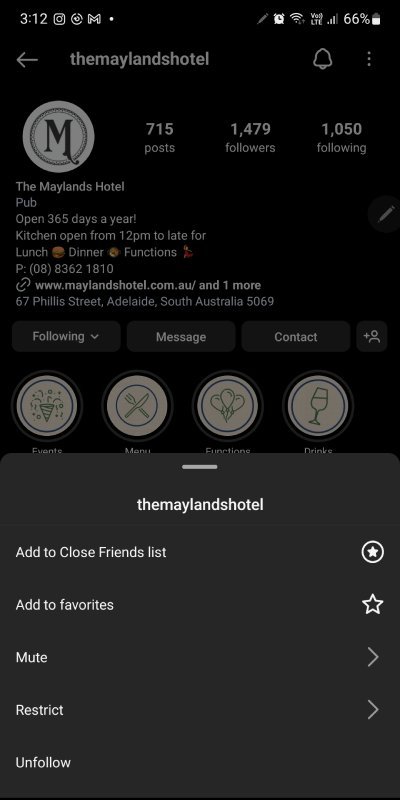
There are two ways to mute a profile. First, find a user you no longer wish to see posts from, and tap on their Username, bringing you to their Instagram profile page. Tap Following underneath their profile info, then tap Mute. You’ll be able to mute the user’s posts, stories, or both. Flick the toggle switch on to mute the content you don’t want to see.
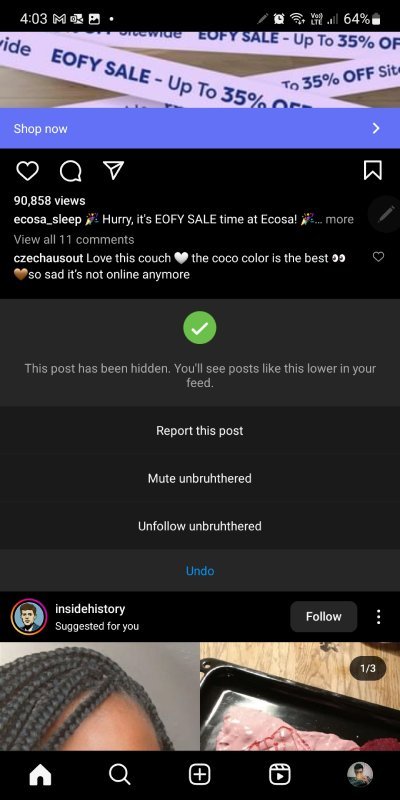
The second way to mute content is from your feed. When you spot a post by an account you don’t want to see anymore, tap on the three dots in the right corner of the post. Tap Hide in the menu, tap Mute [username], then tap either Mute Posts or Mute Posts and Story.
Change the Sensitive Content Setting
Instagram can be pretty racy. While Instagram has a strict policy against nudity, there are posts that push the boundaries of what is acceptable. If you don’t want to see that sort of thing or want to see more of it (we’re not judging), change the sensitive content setting to your preferred amount.
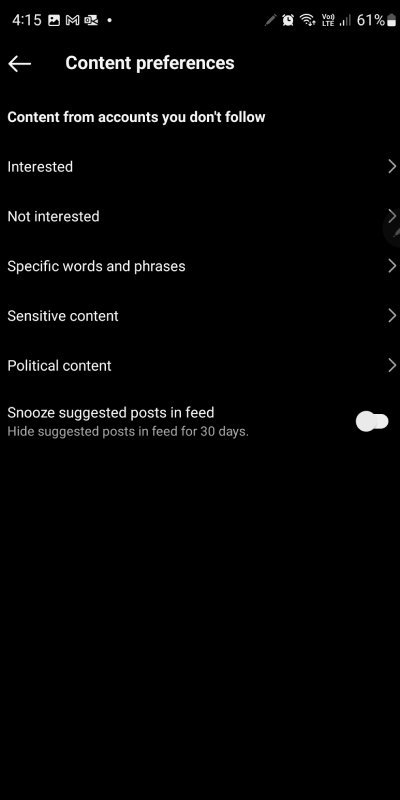
Tap on your profile picture in the bottom-right corner, then tap the three stacked lines in the top-right corner. Scroll down and tap on Suggested Content underneath the What You See subheading, then tap on Sensitive Content.
Select one of the following options: More, Standard or Less. While Instagram doesn’t detail how much or what kind of “sensitive” content you’ll be exposed to with any given choice, these options are pretty self-explanatory. Once you’ve made your selection, simply back out.
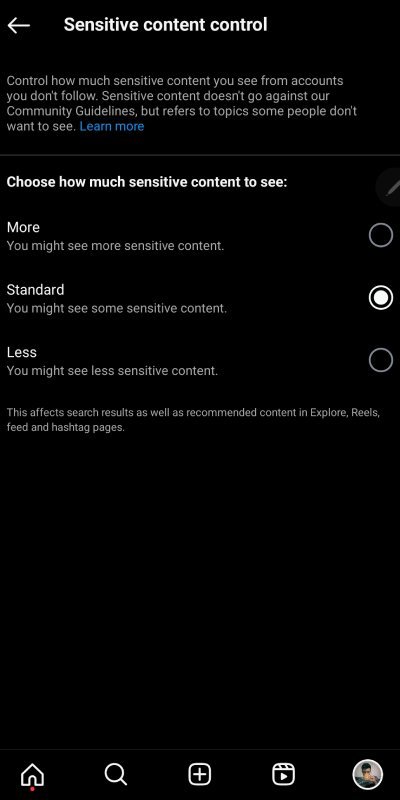
Change the Political Content Setting
Let’s face it: we live in pretty divisive times. Unfortunately, social media seems to be ground zero for that sort of thing. If you just want to look at funny memes and share pictures with your friends without being exposed to someone’s political ideology, tell Instagram to screen that sort of stuff out of your feed. Follow the steps outlined in the previous step, but instead of tapping on Sensitive Content, tap on Political Content, and select the choice that best suits you.
There’s no way to get around it, Instagram is going to spy on you. They will use what they learn about your habits to feed you content that it thinks you’ll be interested in. But sometimes they’re wrong.
Using the methods above isn’t a foolproof way of eliminating spam on Instagram, but it does go a long way in making it usable again. Just remember to follow the steps outlined above occasionally, to ensure your feed doesn’t get overrun with suggested posts and ads. If you’ve given up on Instagram completely but still want somewhere to share your snaps, don’t worry. There are a number of other platforms that host user-generated photography.
Image credit: Unsplash. All screenshots by Ryan Lynch.
Subscribe to our newsletter!
Our latest tutorials delivered straight to your inbox
Ryan is an English & Film Studies teacher. He splits his time between Australia and the United States. He passes the time on long haul flights by playing retro video games from his youth.