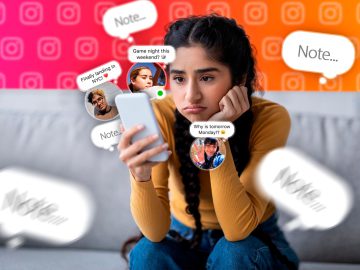Have you ever found yourself doom-scrolling on Instagram and coming across a song you absolutely love? It can be hard to figure out what song it is, so Instagram has teamed up with Spotify to make the process easier. Now, if you come across a great song on an Instagram post or Story, there will be a quick link for adding the song to your Spotify playlists, all without leaving the Instagram app. Let’s show you how to add an Instagram song to Spotify.
QUICK ANSWER
To add an Instagram song to Spotify, launch the Instagram app and find a post or story with a song available on Spotify. Open it, and tap on the song icon in the lower-right corner. Tap on the Add button with a Spotify logo. If you haven’t linked your Spotify account to Instagram yet, you will get instructions for doing so. The song will be added to your “Liked Songs” playlist.
JUMP TO KEY SECTIONS
Editor’s note: We formulated these instructions using a Google Pixel 8a running Android 14 and tested them on an Apple iPhone 15 running iOS 18.0.1 to ensure the steps are the same.
How to add an Instagram song to Spotify
In order to add an Instagram song to Spotify, you will need to link your Spotify account to Instagram first. After that, adding any song to your Spotify playlists from the Instagram app is just a tap away. Let’s walk you through the process.
- Launch the Instagram app.
- Find a post or Story that uses a song on Spotify. Of course, original audio is excluded. It needs to be a relatively popular song.
- Open the post or Story, then tap on the song icon in the lower-right corner.
- Under Use audio and to the right of the timeline, you will see an Add button with a Spotify icon. Tap on it. If you have already linked Spotify to Instagram in the past, you’re done. Otherwise, continue to the next steps.
- Tap on Link Spotify.
- You’ll have to give Spotify access to your Instagram data. Read the information and hit Agree.
- After this, the song will be added to your Spotify “Liked Songs” playlist.
- You won’t need to link your account in the future again, so the song will go to your “Liked Songs” playlist as soon as you hit the Add button.
How to unlink your Spotify account from Instagram
If for whatever reason, you decide you no longer want to take advantage of this feature, it’s pretty easy to unlink your Spotify account from Instagram. The option just happens to be a bit hidden. Let’s help you figure it out.
- Launch the Instagram app.
- Tap on the profile tab, in the lower-right corner.
- Hit the three-line menu button in the top-right corner.
- Under the Your app and media section, select App website permissions.
- Tap on the Spotify option.
- Confirm the action by selecting Unlink account.
FAQs
Is adding Instagram songs to Spotify available everywhere?
This feature is being rolled out globally. This means that users in any country where both Instagram and Spotify are available should have the ability add Instagram songs to Spotify
How much from my Spotify account can Instagram see?
If you link your Spotify account to Instagram, the social network will be able to see your Spotify account data, such as your name, username, profile picture, followers, and public playlists. Additionally, it will see some of your activity. It will also be able to add and remove items from the Your Library section.
Do I have to link my Spotify and Instagram account on all my devices separately?
No. We tested these steps using both Android and iOS devices, and when we linked Instagram to Spotify on Android, the changes happened automatically on iOS. This means this happens at an account level, not locally.
Comments
Originally Appeared Here