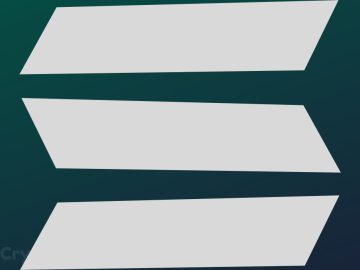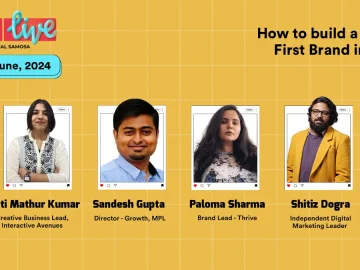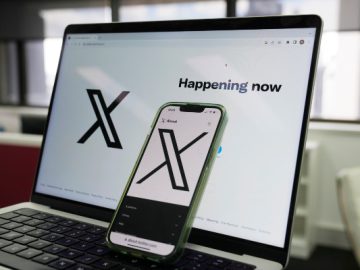Pinterest is more than a social media platform; it is a visual search engine. Users are known to often click on outbound links on the platform. This makes Pinterest a highly effective tool for driving traffic to your blog, especially when it has not been indexed by search engines yet.
New bloggers cannot follow the same strategies that established ones do. They don’t have an existing audience to leverage and can easily get lost in the sea of new pins that are created daily.
However, certain technical aspects of a Pinterest account can help new bloggers reach a bigger audience faster with their pins.
media update’s Joreke Kleynhans breaks down how you can make the Pinterest system work in your favour.
Create a Pinterest Business Account
On the Pinterest website or desktop app, click “Sign up.” If you already have a personal account, click on your profile image at the top right of the screen and select “Add Account” to create a free business account.
Once you’ve entered your contact information and created a password, Pinterest will have you answer questions about the type of business you own and your goals for it. There is also a field for entering your website URL.
Polish Your Account
Now that your account has been created, it’s time to go to the “Edit Profile” section and make your profile look professional.
First, make your blog’s logo your profile image.
Next, add a short explanation of the purpose of your blog to the “Business Name” field. If your blog gives fashion advice to young people newly entering the corporate world, use the phrase, “Corporate Newbie Fashion.” Separate this phrase from your business name with the vertical bar symbol (|).
This will inform your audience of the purpose of your Pinterest account and blog at a glance. Remember, social media users like to follow the path of least resistance. If you can cut down on the effort they need to make to reach your blog, they are more likely to take the actions you need most!
Also, fill out your “About” section using keywords that apply to your brand. Since you’re a blogger, you probably know your way around a keyboard. But resist the urge to write poetically here!
Your “About” section is meant more for the Pinterest deities than for users to save your pins. Using clear, direct language will help the platform determine which users will like your pins and push your content out to them.
The last thing to do in this section is to scroll down and change your username to the name of your blog. Pinterest auto-generates your username based on the email address you created your account with, and this most probably won’t match your business name.
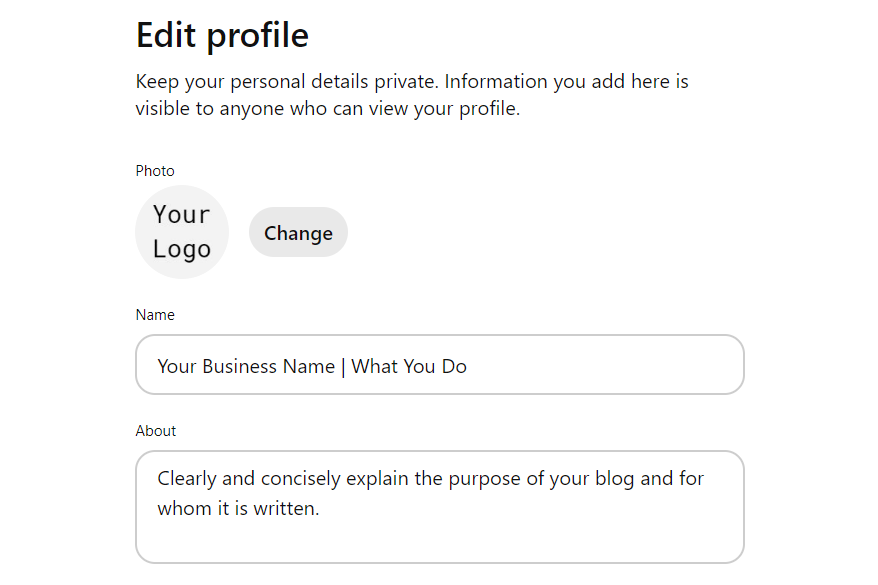
Claim Your Website
Claiming your website is a crucial step in increasing traffic to your account and website without having to do more than you already are. Once your website is claimed by your Pinterest account, your account is automatically linked to content that is saved to Pinterest from your website.
Additionally, when images from your claimed website are saved, your profile picture will appear with them, and people will have the option to follow your account from that pin.
Essentially, claiming your website ensures that others don’t benefit more than you do from your hard work.
To claim your website, go to the “Claimed Accounts” section of Settings and select the option to claim a website. The three ways of claiming your website are:
- adding an HTML tag to your website’s source code
- downloading and adding an HTML file to your web server, and
- copying and pasting a TXT record from Pinterest to your domain host.
Pinterest has a step-by-step guide on claiming your website in each different way, with other resources specific to the most-used domain hosting services like Bluehost, GoDaddy, Shopify and more.
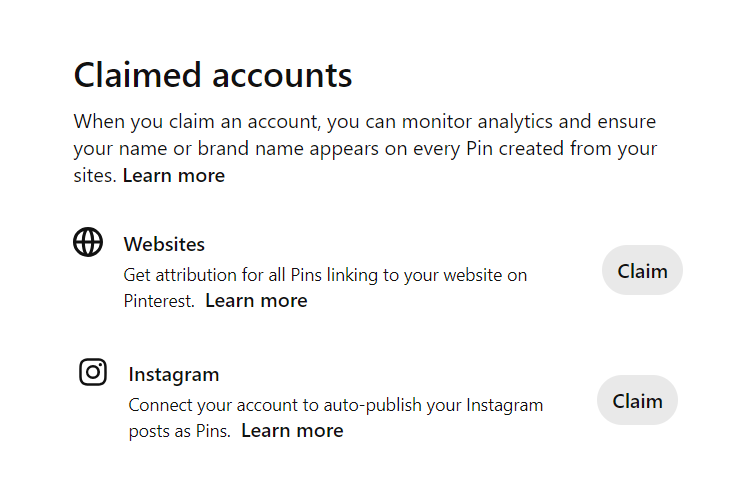
Create Boards
Boards are another way to show the Pinterest algorithm what your account is about.
When first starting, it’s OK to save some pins to your boards that are not your own because they give context to why your account exists. Just ensure that your boards mostly consist of your own pins.
As you create more pins, you should start to save fewer pins that are not your own to your boards.
To create a board, click the + icon on your profile and select “Board.” Get specific with your board names! Fill out the board description using keywords relating to the board in the context of your brand.
Also include variations of the board name in the description. For example, if the board name is “Minimalist room decor,” include “Simple bedroom decorations” and “Understated interior design.”
Think of it this way: Pinterest has a skeptical nature. Therefore, you need to tell it as many times as possible what your pins are about. Ensure that the following elements all contain similar keywords:
- blog post
- pin title
- pin description
- board name, and
- board description.
This way, Pinterest sees more clearly what your content is about and who to show it to.
Get Pinning!
The last step is to simply start creating pins and saving them to your boards.
Consistency is key, and eventually, your Pinterest analytics will show desirable growth. As a result, your blog will get more traffic and rank higher in Internet search results.
Did you enjoy this article? Let us know your thoughts on the topic in the comment section below.
Want to stay up-to-date with the latest news? Subscribe to our newsletter.
If you are looking for more ways to bring about brand growth on social media, check out our article on Using Personal Social Media to Bolster Your Brand.
*Image courtesy of Canva
Pinterest Pinterest for bloggers How to use Pinterest for a blog How to create a Pinterest business account Pinterest guide for new blogs How to use Pinterest to drive traffic Why is Pinterest good for blogging How to claim a website on Pinterest