Creating and optimizing a Bing Business Listing is a great way to enhance your business’s visibility online. With Bing being one of the top search engines, having a well-managed listing can help attract more customers. This guide will walk you through the essential steps to claim, complete, and optimize your listing effectively.
Key Takeaways
- Claim your Bing Business Listing by verifying your ownership.
- Fill in all essential business details accurately to improve search visibility.
- Use relevant keywords in your business description to enhance discoverability.
- Encourage customers to leave reviews and respond to them for better engagement.
- Regularly update your listing and utilize Bing Places features for promotions.
Claiming and Verifying Your Bing Business Listing

Steps to Claim Your Listing
Claiming your Bing Business listing is a straightforward process. First, I visit the Bing Places for Business website and sign in with my Microsoft account. Then, I search for my business name and location. If it appears, I simply click on the Claim Business button. If not, I can create a new listing by entering my business details manually. Here’s a quick checklist of what I need to provide:
- Business Name
- Address
- Phone Number
- Website
After entering this information, I double-check the pin location on the map to ensure it’s accurate. This is crucial because I want customers to find my business easily.
Verification Process Explained
Once I’ve claimed my listing, Bing requires me to verify it. This step is important because it allows me to make changes and keep my listing up-to-date. Currently, the verification is done by mail. Bing sends a PIN to the address I provided. Once I receive it, I log into my account and enter the PIN to complete the verification.
Common Issues and Solutions
Sometimes, I might run into issues while claiming or verifying my listing. Here are a few common problems and how I can solve them:
| Issue | Solution |
|---|---|
| My business isn’t listed | Create a new listing manually. |
| PIN not received | Check the address for accuracy and request a new PIN. |
| Unable to edit my listing | Ensure my listing is verified first. |
Remember: Keeping my business information accurate is key to attracting customers. An optimized listing can significantly improve visibility in local searches, making it easier for customers to find my services.
Completing Your Bing Business Profile
To make the most of your Bing Business Listing, it’s crucial to fill out your profile completely. Here’s how to do it:
Essential Business Information
Start by entering your basic details:
- Business Name: This is how customers will recognize you.
- Address: Make sure this is accurate so customers can find you easily.
- Phone Number: Include a contact number for inquiries.
- Website: If you have one, add it to direct customers to more information.
Double-check your address pin on the map! If it’s not right, you can move it to the correct spot.
Adding a Detailed Business Description
Next, write a clear and engaging description of your business. This should include:
- What products or services you offer.
- Any unique features that set you apart from competitors.
- Relevant keywords that potential customers might search for.
Choosing the Right Business Categories
Selecting the right categories is essential. Think of these as keywords that help customers find you. Here’s how to choose:
- Look for categories that best describe your business.
- You can select multiple categories if they apply.
- Examples include:
- Restaurant
- Retail
- Service Provider
Remember, the more information you provide, the easier it is for customers to find and choose your business!
By completing your Bing Business Profile with accurate and detailed information, you’ll improve your chances of attracting more customers.
Optimizing Your Bing Business Listing for Local SEO
When it comes to making your business stand out on Bing, optimizing your listing for local SEO is crucial. This can significantly improve your visibility in local searches. Here are some key strategies I recommend:
Incorporating Relevant Keywords
To enhance your listing, I suggest including relevant keywords in your business description. This means using words that potential customers might type into Bing when searching for services like yours. Keep your description clear and straightforward. For example, instead of just saying what you do, list your services in a way that naturally includes these keywords.
Creating Localized Content
Another effective method is to create localized content on your website. This means using geo-specific keywords that relate to your area. For instance, if you run a bakery in Seattle, include phrases like “Seattle bakery” or “best pastries in Seattle” on your site. This helps Bing understand where your business is located and who your target audience is.
Using High-Quality Visuals
Don’t forget about visuals! Adding high-quality images to your Bing Business Listing can attract more customers. Pictures of your products, your storefront, or even happy customers can make a big difference. Make sure these images are clear and represent your business well.
Regularly updating your listing with fresh content and visuals can keep your audience engaged and improve your ranking.
By following these steps, you can optimize your Bing Business Listing effectively. Remember, the more relevant and engaging your content is, the better your chances of being found by local customers!
Managing Reviews and Customer Engagement
Encouraging Customer Reviews
Getting reviews from customers is super important. The more positive reviews you have, the better your business looks! I always ask my happy customers to leave a review. You can even set up an email to remind them. Here are some tips to encourage reviews:
- Ask in person after a sale.
- Send a follow-up email thanking them and asking for feedback.
- Offer a small discount on their next purchase for leaving a review.
Responding to Reviews
It’s crucial to respond to every review, whether it’s good or bad. This shows that you care about your customers. When I reply, I try to:
- Thank them for their feedback.
- Address any concerns they mention.
- Keep my tone friendly and professional.
Leveraging Customer Feedback
Customer feedback is a goldmine for improving your business. I often look at reviews to see what people love and what needs work. Here’s how I use feedback:
- Identify common themes in reviews.
- Make changes based on what customers want.
- Share positive reviews on social media to build trust.
Engaging with customers through reviews not only boosts your reputation but also helps you grow your business.
By managing reviews well, you can create a strong connection with your customers and improve your Bing Business Listing.
Utilizing Bing Places Features


When it comes to making the most of your Bing Places listing, there are several features that can really help your business stand out. Using these features effectively can attract more customers.
Adding Special Offers and Promotions
One of the best ways to draw in customers is by adding special offers. Here’s how you can do it:
- Log in to your Bing Places account.
- Click on the “Offers” section.
- Choose to add a “Deal or Discount”.
- Set the start and end dates for your offer.
This is a great way to encourage people to visit your business, especially if they can save some money!
Using Analytics Tools
Bing Places provides analytics tools that let you see how your listing is performing. You can track:
- The number of views your listing gets.
- How many people click on your website link.
- Customer reviews and ratings.
These insights can help you understand what’s working and what needs improvement.
Regularly Updating Your Listing
Keeping your listing fresh is important. Make sure to:
- Update your business hours if they change.
- Add new photos regularly to show off your latest products or services.
- Post any new offers or promotions.
Regular updates keep your customers informed and engaged, which can lead to more visits.
By utilizing these features, you can enhance your business’s visibility and attract more customers. Remember, staying active on Bing Places is key to success!
Advanced Optimization Techniques


Reviewing Citations and Directory Listings
To make sure your business stands out, I regularly check my citations and directory listings. This means looking at where my business is mentioned online. Consistent information across all platforms helps build trust with customers and search engines. Here’s how I do it:
- List all directories where my business is listed.
- Check for accuracy in name, address, and phone number (NAP).
- Update any incorrect information to keep it consistent.
Integrating Social Profiles and Amenities
I also connect my social media profiles to my Bing Business Listing. This not only helps customers find me but also shows that I’m active online. Here’s what I focus on:
- Linking my Facebook, Instagram, and Twitter accounts.
- Adding any special amenities my business offers, like free Wi-Fi or outdoor seating.
Monitoring Competitors and Industry Trends
Keeping an eye on my competitors is crucial. I look at what they’re doing well and where I can improve. I often ask myself:
- What keywords are they using?
- How do they engage with their customers?
- Are there any trends in my industry that I should be aware of?
Staying updated on industry trends helps me adapt and stay competitive.
By following these advanced techniques, I can ensure my Bing Business Listing remains optimized and effective. This proactive approach not only enhances my visibility but also helps me connect better with my customers.
Benefits of Using Bing Places for Business


When I think about the advantages of using Bing Places for Business, several key points come to mind. Bing offers unique advantages that can really help my business stand out.
Enhancing Local SEO
Using Bing Places can significantly improve my local SEO. Since Bing is the second-largest search engine, having a complete and verified listing can boost my visibility. This means more potential customers can find me when they search for services I offer.
Free and Easy Setup
One of the best parts? It’s completely free to set up a Bing Places listing. I can create my business profile without spending a dime. Plus, the platform is user-friendly, making it easy for anyone, even those who aren’t tech-savvy, to manage their listings.
Valuable Analytics and Insights
Bing Places provides valuable data about how my business is performing. I can see the number of clicks, impressions, and even customer reviews. This information helps me understand my audience better and adjust my marketing strategies accordingly.
By leveraging Bing Places effectively, I can gain a competitive edge in local search rankings.
Summary of Benefits
Here’s a quick summary of the benefits I can expect from using Bing Places:
- Improved Search Visibility: More people can discover my business.
- Control Over Business Data: I can ensure my information is accurate and up-to-date.
- Access to a Large User Base: Bing has millions of daily users, which means more potential customers.
- Easy Management: The dashboard is straightforward, allowing me to update my information easily.
In conclusion, using Bing Places for Business is a smart move for anyone looking to enhance their online presence and attract more local customers.
Frequently Asked Questions
How can I claim my Bing Business Listing?
To claim your Bing Business Listing, go to the Bing Places for Business website and sign in with your Microsoft account. Search for your business details and click to claim it if it appears.
What steps do I need to follow to create a Bing Business Listing?
If your business isn’t listed, you can create a new one by following the steps on the Bing Places for Business site. Fill in your business name, address, phone number, website, and hours. You’ll need to verify ownership before it goes live.
How do I update my Bing Business Listing?
Updating your listing is simple. Log in to the Bing Places for Business site, find your business on the dashboard, click on it, and choose ‘Edit’ to change your information.
Why are customer reviews important for my Bing Business Listing?
Customer reviews help build trust with potential customers. A higher number of positive reviews can improve your business’s visibility in local searches.
What can I do to make my Bing Business Listing stand out?
To make your listing stand out, add high-quality images, detailed descriptions, and special offers. Engaging with customer reviews also helps enhance your profile.
What are the benefits of using Bing Places for Business?
Using Bing Places can improve your local search visibility, is free to set up, and provides valuable insights through analytics tools.