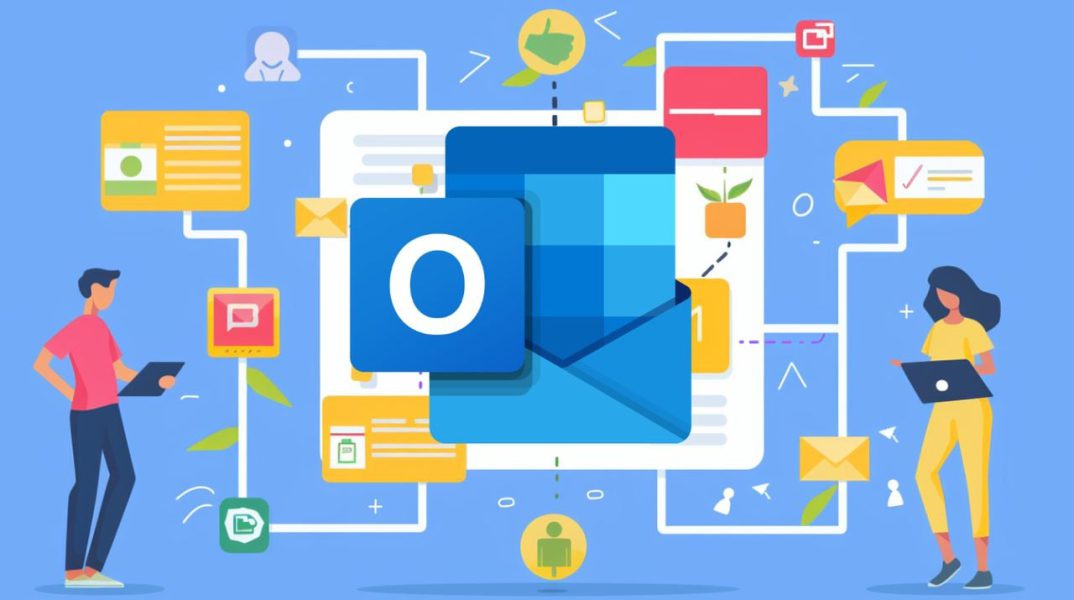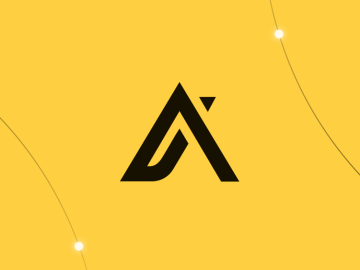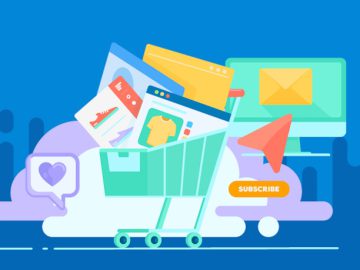Email templates are a powerful tool in Microsoft Outlook that can help you save time, ensure consistency, and maintain professionalism in your communications. Whether you’re using the desktop or web version of Outlook, creating and using email templates is a straightforward process that can significantly improve your email management.
Key Takeaways :
- Efficiency and Consistency: Email templates streamline communication, ensuring uniformity in responses while saving time on repetitive tasks.
- Customization and Personalization: Outlook allows templates to be easily customized, enabling personalized touches to standard responses.
- Easy Access and Usage: Templates can be stored and accessed effortlessly within Outlook, making it simple to deploy them as needed.
- Versatility: Suitable for various scenarios, from client follow-ups and internal communications to marketing campaigns and customer support.
- Reduction of Errors: Using templates minimizes the risk of errors in frequently sent emails, maintaining professionalism and accuracy.
- Enhanced Productivity: By reducing the need to draft emails from scratch, templates free up time for other important tasks.
- Step-by-Step Creation: Outlook provides straightforward steps to create, save, and manage email templates.
- Integration with Outlook Features: Templates can incorporate Outlook’s features such as attachments, formatting options, and signatures.
- Improved Workflow: Seamlessly integrate email templates into daily workflow, enhancing overall communication efficiency.
- Adaptability: Templates can be quickly updated and adapted over time to reflect changes in business needs or communication strategies.
Outlook Email Templates
Have you ever wondered how much time you could save if you didn’t have to write the same email multiple times a day? Imagine a world where your follow-up emails, performance reviews, and routine messages are just a click away. In this guide, we’ll explore how to create and use email templates in Microsoft Outlook, helping you streamline your workflow and maintain a polished, professional image. Using email templates in Microsoft Outlook offers several key advantages:
- Time-saving: By allowing you to reuse pre-written content, templates can significantly reduce the time spent composing emails.
- Error reduction: Templates ensure that your messages are consistent and accurate, minimizing the risk of errors or omissions.
- Professional appearance: With a well-designed template, you can maintain a professional and polished look in all your communications.
Creating Email Templates
- Go to the Home menu and click on New Email.
Tip: You can also use the keyboard shortcut Ctrl + Shift + M to quickly create a new email.
- Write the content you want in the body of the email.
- In the message window, click on File and then select Save As.
- In the Save As dialog box, choose Outlook Template from the Save as type list.
- Enter a name for your template in the File name box and click Save.
Quick Access
In both the desktop and web versions of Microsoft Outlook, accessing email templates is a simple process. Navigate to the “Apps” section in the message ribbon when composing a new email. Here, you can pin frequently used templates for quick access whenever you need them.
For the desktop version, click on “New Email” and then go to the “Apps” section in the message ribbon. Pinning templates here will ensure they are readily available.
Similarly, in the web version, click on “New Message” and then navigate to the “Apps” section in the message ribbon. Pinning your templates in this location will make them easily accessible.
Here are a selection of other articles from our extensive library of content you may find of interest on the subject of of improving your skills with Microsoft applications :
Creating and Managing Email Templates
Microsoft Outlook allows you to create and manage email templates with ease, whether you need basic or complex templates.
To create a new template, start by composing a new email. Write the content you want to reuse, including any necessary formatting, links, or documents. Once you’re satisfied with the email, save it as a template by selecting “Save As” and choosing the template option. If you need further information on using MS Excel jump over to the official Microsoft Support website.
If you need to edit or delete existing templates, navigate to the “Manage Templates” section in the “Apps” menu. Here, you can update the content of your templates or remove those that are no longer needed.
When creating a template, be sure to format the text to match your branding or style guidelines. You can also add links and documents to ensure that all necessary information is included in the template.
Finally, save your template with a descriptive name that makes it easy to find and use in the future.
Where are Outlook Email Templates Saved?
By default templates are saved in the following location for Outlook for Microsoft 365 Outlook 2021 Outlook 2019 Outlook 2016 :
c:usersusernameappdataroamingmicrosofttemplates
One of the significant advantages of using Microsoft 365 is the cross-platform accessibility it offers. Templates saved in Microsoft 365 can be accessed across different devices and platforms, including Outlook on the web. This means that you can use your templates regardless of the device you are working on, ensuring a seamless email management experience.
Practical Examples of Email Templates
To illustrate the practical application of email templates, let’s look at two examples:
- Follow-up email template: To create a follow-up email template, compose a new email with a standard follow-up message, including any necessary links or documents. Save the email as a template and name it “Follow-Up.”
- Performance review email template: For a performance review email template, compose a new email with the standard performance review content. Format the text to match your company’s style and add any necessary links or documents. Save the email as a template and name it “Performance Review.”
By using these templates, you can ensure that your follow-up emails and performance review communications are consistent, professional, and efficient.
Mastering email templates in Microsoft Outlook is a valuable skill that can significantly improve your email management and communication effectiveness. By creating, managing, and using templates, you can save time, reduce errors, and maintain a professional appearance in all your email communications. With the cross-platform accessibility offered by Microsoft 365, you can leverage the power of email templates across devices, making your email management even more efficient and convenient.
Video Credit: Source
Filed Under: Guides
Latest Geeky Gadgets Deals
If you buy something through one of these links, Geeky Gadgets may earn an affiliate commission. Learn about our Disclosure Policy.
Originally Appeared Here